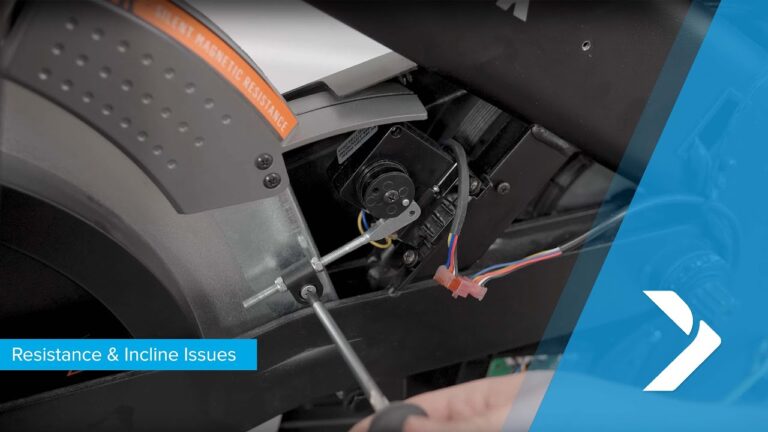How to Track Miles on Peloton App: A Step-by-Step Guide
To track miles on the Peloton app, start an outdoor running, walking, or bootcamp class and enable GPS tracking by turning on your location within your iOS device settings. Once enabled, the app will track your route, metrics, and pace automatically.
Enabling Gps Tracking For Outdoor Workouts
How to Track Miles on Peloton App
If you enjoy taking your workouts outdoors with the Peloton app, enabling GPS tracking can enhance your experience and help you track your progress. With GPS tracking, you can track your running, walking, or bootcamp classes more accurately, and see important metrics such as distance, pace, and route. Here is a step-by-step guide on how to enable GPS tracking on the Peloton app:
Overview of the Benefits of Enabling GPS Tracking on the Peloton App
Enabling GPS tracking on the Peloton app offers several benefits that can level up your outdoor workouts. Here’s an overview of what you can expect:
- Accurate Distance Tracking: GPS technology allows the app to track your exact distance covered during outdoor workouts.
- Pace Monitoring: With GPS tracking, you can monitor your pace in real-time and make adjustments to meet your goals.
- Route Visualization: The app will map out your route, giving you a visual representation of your outdoor workout.
- Progress Tracking: By enabling GPS tracking, you can easily track your progress over time and challenge yourself to improve.
Step 1: Open the Peloton App on Your iOS Device
To get started, open the Peloton app on your iOS device. Ensure that you have the latest version of the app installed to access all the features.
Step 2: Start an Outdoor Running, Walking, or Bootcamp Class
Once you have the Peloton app open, choose an outdoor running, walking, or bootcamp class to begin your workout. Select a class that suits your fitness goals and preferences.
Step 3: Tap on ‘Turn On’ When Prompted to Enable GPS Tracking
During the class setup process, the app will prompt you to enable GPS tracking. Simply tap on ‘Turn On’ to activate the feature.
Step 4: Allow Access to Your Location ‘While Using the App’ in Your Device Settings
In order for the Peloton app to track your outdoor workouts accurately, you need to give it access to your location. To do this, go to your device’s settings, find the Peloton app, and allow access to your location ‘While Using the App’.
Once you have completed these steps, you are all set to enjoy your outdoor workouts with GPS tracking enabled on the Peloton app. You can now monitor your distance, pace, and route, keeping track of your progress and achieving your fitness goals.
Get ready to take your outdoor workouts to the next level with GPS tracking on the Peloton app!

Credit: www.wired.com
Tracking Miles For Outdoor Running
Overview of how to track miles for outdoor running using the Peloton app
If you enjoy running outdoors and want to track your mileage accurately, the Peloton app is here to help. With its GPS tracking feature, you can easily keep track of your distance, pace, and other metrics during your outdoor runs. Follow these simple steps to track miles for outdoor running using the Peloton app on your iOS device.
Step 1: Open the Peloton app on your iOS device
To start tracking your miles, open the Peloton app on your iOS device. Make sure you have the latest version of the app installed for the best experience. Once you’re in the app, navigate to the classes tab.
Step 2: Select the outdoor running class
In the classes tab, you’ll find a variety of workout options to choose from. Select the outdoor running class to begin tracking your miles. The app will use your device’s GPS to track your route and provide real-time metrics.
Step 3: Begin your run and let the app track your route and metrics
Once you’ve selected the outdoor running class, you’re ready to start your run. Begin running and let the app track your route and metrics automatically. It will provide you with real-time information like distance, pace, and time elapsed, keeping you informed throughout your run.
Step 4: View your mileage in the detailed summary at the end of your workout
After you’ve completed your run, you can view your mileage in the detailed summary provided by the Peloton app. Simply navigate to the end of your workout and you’ll find an overview of your pace, mile splits, and speed. If you used a heart rate monitor during your run, it will also display your heart rate.
Tracking miles for outdoor running using the Peloton app is a simple and effective way to monitor your progress and stay motivated. Give it a try and take your running to the next level!
Tracking Miles For Walking Or Bootcamp Classes
Overview of how to track miles for walking or bootcamp classes using the Peloton app
If you’re using the Peloton app for walking or bootcamp classes and want to track your mileage, you’re in luck! The Peloton app makes it easy to keep tabs on your distance covered during these workouts. In this post, we’ll walk you through the step-by-step process of tracking miles for walking or bootcamp classes using the Peloton app on your iOS device.
Step 1: Open the Peloton app on your iOS device
To begin tracking your miles, open the Peloton app on your iOS device. Make sure you have the latest version of the app installed to access all the features and updates.
Step 2: Go to the Classes tab and select ‘Just Work Out’
Once you’re in the Peloton app, navigate to the Classes tab. From there, choose the ‘Just Work Out’ option. This will give you access to various workout types, including walking and bootcamp classes.
Step 3: Start your walk or bootcamp class and let the app track your route and metrics
Now it’s time to start your walk or bootcamp class. Select the class you want to participate in and hit the start button. The Peloton app will then use GPS to track your route and gather metrics like distance, pace, and duration.
Step 4: View your mileage in the detailed summary at the end of your workout
Once you’ve completed your walk or bootcamp class, you can view your mileage in the detailed summary provided by the Peloton app. This summary will display the distance you covered during the workout, giving you an accurate measure of your progress.
That’s it! By following these simple steps, you can easily track your miles for walking or bootcamp classes using the Peloton app. Whether you’re aiming to reach a specific mileage goal or simply want to keep track of your progress, the Peloton app has got you covered.
Frequently Asked Questions On How To Track Miles On Peloton App
How Do I Track My Peloton Running?
To track your Peloton running, start an outdoor running, walking, or bootcamp class and tap “Turn On” to enable GPS tracking. Make sure your location is turned on in your iOS device settings. Peloton will handle tracking your route, metrics, and pace.
How Do I Track Walking On Peloton App?
To track walking on the Peloton app, simply open the app on your iOS device, go to the Classes tab, click Just Work Out, and start moving. The app will take care of tracking your route, metrics, and pace automatically.
How Many Miles A Month On Peloton?
On Peloton, it is not possible to track your monthly mileage directly within the app. There is no feature available for tracking mileage on the bike or the app.
Does Peloton Track Your Location?
Yes, Peloton tracks your location using GPS for outdoor workouts. Your running routes are set to private by default and can only be seen in your workout history.
Conclusion
To track miles on the Peloton app, simply follow these easy steps. First, start an outdoor running or walking class and enable GPS tracking by tapping ‘Turn On’. Then, turn on your location within your iOS device settings. After that, Peloton will handle the rest by tracking your route, metrics, and pace.
With these features, tracking your mileage on the Peloton app has never been easier. Start reaching your fitness goals and enjoy the benefits of the Peloton app today!