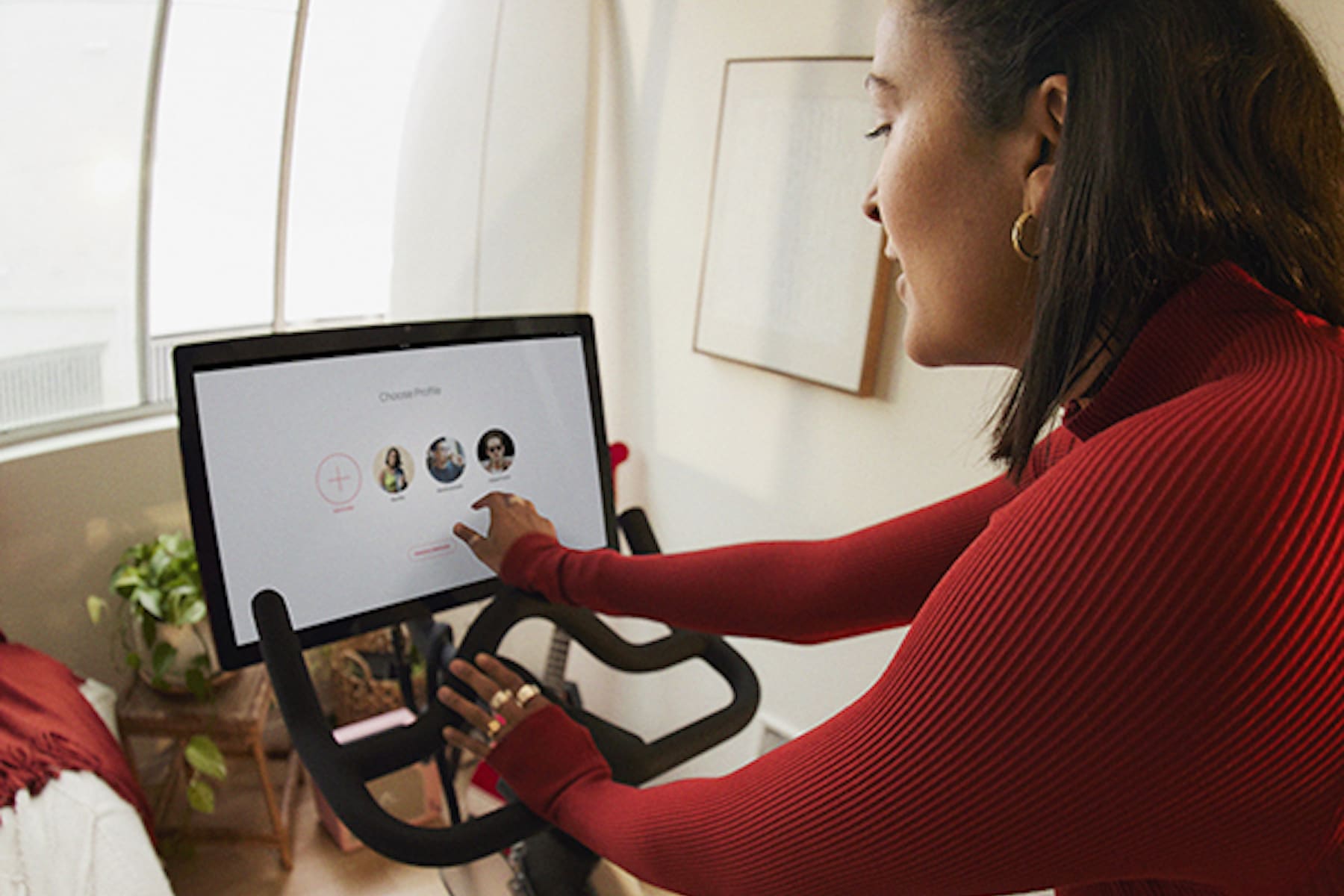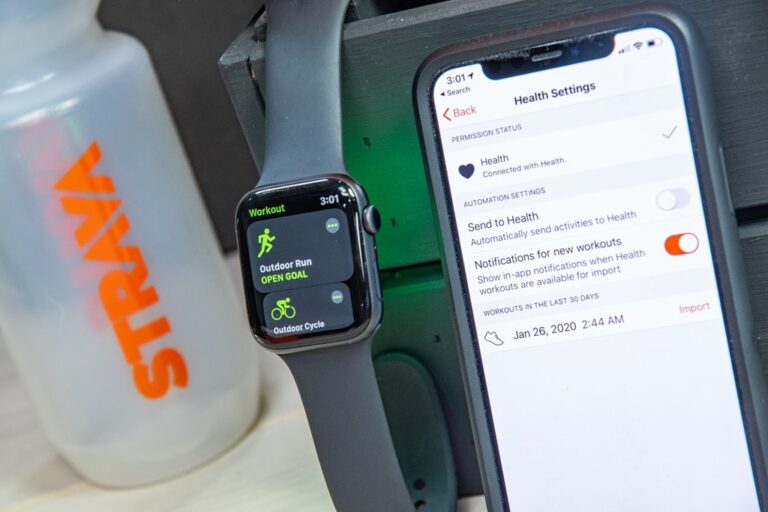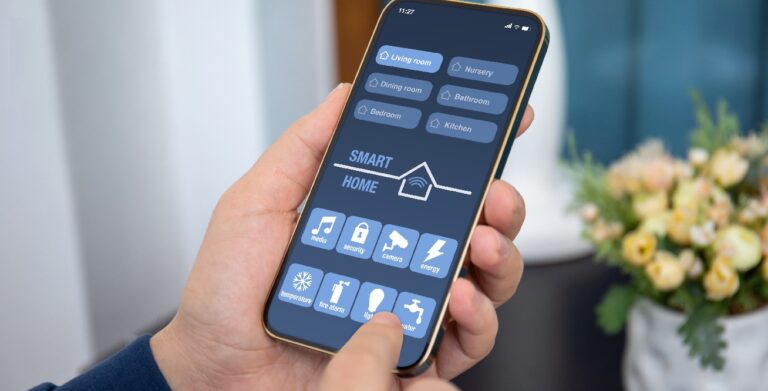How To Update The Peloton App: A Comprehensive Guide
To update the Peloton App, open the App Store or Google Play, search for “Peloton,” and select “Update.” The Peloton App offers a convenient way to access and enjoy your Peloton workouts on your mobile device.
Whether you’re using an iPhone or an Android device, keeping the Peloton App updated ensures you have access to the latest features and improvements. Updating the app is a straightforward process. Simply open the App Store or Google Play, search for “Peloton,” and select the option to update the app.
This ensures that you have the most recent version installed, giving you the best experience and access to all the latest features and enhancements. Don’t miss out on the latest improvements to your Peloton App – update it today!
Reasons To Update The Peloton App
If you are a Peloton enthusiast or a fitness lover, updating the Peloton App is essential to unlock a range of benefits and improvements. Keeping your app up to date ensures that you have access to the latest features, enhancements, and fixes that Peloton continuously releases. In this article, we will explore the reasons why updating the Peloton App is crucial for an optimal user experience.
Benefits of keeping the Peloton App updated
When it comes to the Peloton App, updating to the latest version provides a multitude of benefits that can elevate your fitness journey to new heights. Let’s take a look at some of the advantages of staying up to date:
- Access to new features and improvements in the latest updates
- Enhancements to user experience and performance
- Bug fixes and optimization for a smoother workout experience
- Improved compatibility with various devices and operating systems
- Increased stability and reliability
- Regular security patches to protect your data and privacy
New features and improvements in the latest updates
With each update, the Peloton App introduces exciting new features and enhancements that further enrich your workout sessions. These updates are carefully designed to meet the evolving needs and preferences of Peloton users. By updating your app, you can expect:
- Additional workout classes, such as cycling, running, yoga, strength training, and more
- Integration with various fitness tracking apps for a comprehensive overview of your progress
- Improved audio and video streaming quality for an immersive workout experience
- Enhanced social features to connect and compete with friends and fellow Peloton members
- Personalized recommendations and tailored workout plans based on your goals and preferences
Enhancements to user experience and performance
Updating the Peloton App not only brings new features but also ensures a seamless and enjoyable user experience. Each update includes performance optimizations and user interface enhancements that make navigating the app effortless and efficient. By keeping your app updated, you can benefit from:
- Faster loading times, allowing you to jump into your workouts without delay
- Streamlined workout tracking and progress monitoring tools
- Improved workout metrics and analytics for a deeper understanding of your performance
- Optimized user interface for easy navigation and intuitive controls
- Responsive and reliable connectivity with Peloton’s servers for uninterrupted workout sessions
As a Peloton enthusiast, updating the app is crucial to unlock the full potential of your fitness journey. By staying up to date with the latest updates, you can enjoy a seamless user experience, access new features, and benefit from performance enhancements. Don’t miss out on the improvements and take your Peloton workouts to the next level by regularly updating the Peloton App.

Credit: www.startechup.com
Updating The Peloton App On Iphone
Keeping your Peloton app up to date is essential to ensure you have access to all the latest features and improvements. If you’re an iPhone user, updating the Peloton app is a straightforward process. In this guide, we’ll walk you through each step, from accessing the App Store to initiating the update process. Let’s get started!
Accessing the App Store on your iPhone
To begin updating the Peloton app on your iPhone, open the App Store, which can be found on your device’s home screen. Look for the iconic blue icon with a white ‘A’ inside a circle. Once you locate it, tap on it to launch the App Store.
Navigating to the profile section of your account
After opening the App Store, you’ll need to navigate to the profile section of your iTunes account. To do this, simply tap on your profile picture, which is located in the top-right corner of the App Store interface. This will take you to your account page, where you can manage your apps and subscriptions.
Finding and selecting the Peloton App
On your account page, you’ll see various options and categories. To locate the Peloton app, scroll down until you find the search bar at the top of the screen. Tap on it and type ‘Peloton’ in the search field. Instantly, the search results will appear, and you should see the Peloton app listed. Tap on the app to open its details page.
Initiating the update process
Once you’re on the Peloton app’s details page, you’ll find an ‘Update’ button if a new version of the app is available. This button is usually located next to the app’s icon and description. Tap on the ‘Update’ button to begin the update process.
After initiating the update, the App Store will start downloading and installing the latest version of the Peloton app on your iPhone. The time it takes for the update to complete may vary depending on your internet connection speed and the size of the update.
Once the update is finished, you’ll be able to enjoy the enhanced features and bug fixes that come with the latest version of the Peloton app. Remember to check for updates regularly to ensure you’re always using the most up-to-date version of the app.
Updating The Peloton App On Android
If you’re an avid Peloton user, you know how important it is to keep your app up to date. Updating the Peloton App on your Android device is a simple process that ensures you have access to all the latest features and improvements. In this article, we’ll guide you through the steps on how to update the Peloton App on your Android device, so let’s get started.
Opening the Google Play Store on your Android device
The first step to update the Peloton App on your Android device is to open the Google Play Store. The Google Play Store is the official app store for Android devices, and it’s where you can find and download all the latest apps, including Peloton. To open the Google Play Store, follow these steps:
- Unlock your Android device and locate the Google Play Store app on your home screen or in the app drawer.
- Tap on the Google Play Store app icon to open it.
Searching for the Peloton App
Once you have the Google Play Store open, the next step is to search for the Peloton App. The Peloton App is available for free on the Google Play Store, and it’s easy to find using the search feature. To search for the Peloton App, follow these steps:
- Tap on the search bar at the top of the Google Play Store.
- Type “Peloton” into the search bar and tap on the magnifying glass icon or the Enter key on your device’s keyboard.
Checking for available updates
After you’ve found the Peloton App in the Google Play Store, the next step is to check if there are any available updates. Keeping your apps up to date is important for security and performance reasons, so it’s a good idea to regularly check for updates. To check for available updates for the Peloton App, follow these steps:
- On the Peloton App page in the Google Play Store, scroll down until you see the “Update” button.
- If the “Update” button is grayed out, it means that there are no available updates for the Peloton App. If the button is blue and clickable, it means that there is an update available.
- To update the Peloton App, tap on the “Update” button.
Updating the Peloton App on your Android device
Once you’ve confirmed that there is an available update for the Peloton App, the final step is to update the app on your Android device. Updating the Peloton App is a straightforward process that only takes a few moments. To update the Peloton App on your Android device, follow these steps:
- After tapping on the “Update” button, the Google Play Store will download and install the latest version of the Peloton App on your Android device.
- Once the update is complete, you’ll see a notification confirming that the Peloton App has been successfully updated.
- You can now open the Peloton App and enjoy all the latest features and improvements.
Updating the Peloton App on your Android device is a simple process that ensures you have access to the best Peloton experience. By following the steps outlined in this article, you can easily update the Peloton App on your Android device and stay up to date with all the latest features and improvements.
Updating The Peloton App On Roku
As a Peloton user, it’s important to keep your app up to date to ensure you have access to the latest features and improvements. In this guide, we’ll walk you through the steps to update the Peloton App on your Roku device. Let’s get started!
Launching the Roku device and navigating to the channel store
Before we begin updating the Peloton App, you need to launch your Roku device and navigate to the channel store. Here’s how:
- Connect your Roku device to your TV and turn it on.
- Using your Roku remote, navigate to the home screen.
- Scroll through the available channels and locate the channel store.
- Click on the channel store to access it.
Searching for the Peloton App
Once you’re in the channel store, it’s time to search for the Peloton App:
- In the channel store, you’ll find a search bar. Click on it to activate the search function.
- Using the on-screen keyboard, type in “Peloton” and press Enter.
- A list of search results will appear. Look for the Peloton App in the list.
- Click on the Peloton App to view its details.
Checking for updates and updating the app on Roku
Now that you’ve located the Peloton App, it’s time to check for updates and update the app on Roku:
- In the Peloton App details page, look for the “Update” button.
- If the button is grayed out, it means that your Peloton App is already up to date. No further action is needed.
- If the button is clickable, it means that there’s a new update available. Click on the “Update” button to begin the update process.
- Wait for the update to download and install. This may take a few minutes depending on your internet connection speed.
Verifying the successful update of the Peloton App
After updating the Peloton App, it’s important to verify if the update was successful:
- Launch the Peloton App on your Roku device.
- Check for any changes in the user interface or new features that were introduced in the latest update.
Congratulations! You have successfully updated the Peloton App on your Roku device. Now you can enjoy all the latest features and improvements while staying fit and healthy with Peloton.
Troubleshooting Peloton App Update Issues
Common issues faced when updating the Peloton App
Updating the Peloton app is usually a straightforward process, but there are times when users may encounter issues. Here are some common issues you might face:
- App not updating: Sometimes, the app may not update even after you tap on the “Update” button. This could be due to a connectivity issue or a problem with the app store.
- Slow update process: Another issue you may encounter is a slow update process. This can happen if your internet connection is slow or if there are server issues on the Peloton side.
- Update error messages: Occasionally, you may receive error messages while trying to update the app. These can be caused by various factors, such as insufficient storage space or compatibility issues with your device.
Restarting the device and trying the update process again
If you’re facing any of the above issues, a simple solution to try is restarting your device and attempting the update process again. Here’s how:
- Close the Peloton app and any other apps running in the background.
- Turn off your device by pressing and holding the power button.
- Wait for a few seconds and then turn on your device again.
- Open the app store on your device and locate the Peloton app.
- Tap on the “Update” button to start the update process.
By restarting your device, you’ll refresh its system and clear any temporary issues that might be hindering the update process.
Troubleshooting connectivity issues
If restarting the device didn’t resolve the update issues, the next step is to troubleshoot any connectivity problems that might be causing the app update to fail. Here are some steps you can take:
- Check your internet connection: Ensure that you have a stable internet connection and that your device is connected to a reliable network.
- Reset your network settings: If your internet connection seems fine, but the app update still fails, you can reset your network settings. Go to the settings menu of your device, find the network settings, and tap on “Reset Network Settings”. Note that this will remove your saved Wi-Fi passwords, so make sure you have them handy before proceeding.
- Try a different network: If possible, connect to a different Wi-Fi network or switch to mobile data if you’re using a cellular connection. Sometimes, network issues can be specific to a particular network.
By troubleshooting connectivity issues, you can eliminate any network-related problems that might be affecting the app update process.
Contacting Peloton support for further assistance
If you have tried the above troubleshooting steps and are still unable to update the Peloton app, it’s time to reach out to Peloton support for further assistance. They have a team of experts who can help you resolve any app update issues you may be facing.
You can contact Peloton support through their official website or by using the contact information provided in the app. Explain the problem you’re experiencing in detail and provide any error messages you’ve encountered during the update process. The support team will guide you through additional troubleshooting steps or provide you with a solution tailored to your specific issue.
Remember, it’s essential to keep your Peloton app updated to enjoy the latest features and improvements. By following the troubleshooting steps mentioned above and reaching out to Peloton support when needed, you can ensure a smooth and hassle-free app update experience.
Ensuring A Smooth Update Experience
Updating the Peloton App is crucial to enjoy the latest features, improvements, and bug fixes. However, some users may encounter issues during the update process. To ensure a smooth update experience, take the following steps:
Checking for available storage space on your device
Before updating the Peloton App, it’s important to ensure that your device has enough storage space to accommodate the update. To check your device’s storage:
- On your device, go to the Settings menu.
- Navigate to the Storage or Storage & USB section.
- Here, you’ll find information about the used and available storage on your device.
- If the available storage is limited, consider deleting unnecessary files or apps to free up space.
Checking the device’s internet connection
A stable internet connection is essential for a successful update. To check your device’s internet connection:
- Ensure that your device is connected to a reliable Wi-Fi network. Avoid updating the app using a cellular data connection to prevent additional charges.
- Open a web browser or any app that requires internet connectivity to verify that your device is connected to the internet.
- If there are issues with the internet connection, troubleshoot the Wi-Fi network or try connecting to a different network.
Keeping the device operating system up to date
A device with an updated operating system is more likely to have a smooth update experience. To keep your device’s operating system up to date:
For iPhone:
- Go to the Settings menu on your iPhone.
- Navigate to the General section.
- Tap on Software Update.
- If an update is available, follow the on-screen instructions to download and install the latest iOS version.
For Android:
- Access the Settings menu on your Android device.
- Scroll down and tap on System.
- Next, select Advanced, then System update.
- If an update is available, click on Download and Install to update your device.
Clearing cache and data for the Peloton App
Clearing the cache and data for the Peloton App can help resolve any potential issues that may arise during the update. Follow these steps to clear cache and data:
- Go to the Settings menu on your device.
- Choose Apps or Applications, depending on your device.
- Scroll down and select the Peloton App.
- Tap on Storage.
- Click on Clear Cache to remove temporary files.
- If clearing the cache doesn’t resolve the issue, you can also select Clear Data to remove all the app’s data. However, note that this will reset all your preferences and settings in the app.
By following these steps, you can ensure a smooth update experience for the Peloton App, allowing you to enjoy the latest features and enhancements hassle-free.
Staying Updated With Peloton App Changes
Benefits of Staying Updated with Peloton App Changes
Staying updated with Peloton App changes is crucial for maximizing your workout experience and making the most out of your Peloton membership. By keeping up with the latest software updates and exploring new features, you can elevate your workouts to a whole new level. Whether you’re using the Peloton App on your phone, tablet, or TV, staying updated ensures that you always have access to the latest innovations and improvements.
Peloton Software Updates and Their Impact on the App
Peloton regularly releases software updates to enhance the functionality and performance of their App. These updates can include bug fixes, security improvements, and exciting new features. When you update the Peloton App, you not only ensure that it runs smoothly but also gain access to the latest workout programs, instructor-led challenges, and community features.
Software updates also have an impact on the overall user experience of the Peloton App. They can introduce improvements in the user interface, navigation, and streaming quality, making your workouts more seamless and enjoyable. By staying updated, you can avoid any potential compatibility issues and ensure that you’re getting the best possible experience from the Peloton App.
Benefits of Exploring New Features and Options
Exploring new features and options in the Peloton App opens up a world of possibilities for your workouts. Peloton consistently introduces innovative features that help you stay motivated, track your progress, and discover new ways to challenge yourself.
By updating the Peloton App, you can access new workout types, such as strength training, yoga, and meditation, broadening your fitness routine. These new options allow you to diversify your workouts and target different muscle groups, creating a well-rounded approach to your fitness journey.
Furthermore, exploring new features and options in the Peloton App keeps your workouts exciting and prevents monotony. The App often introduces instructor-led challenges, virtual races, and live classes that allow you to compete with other members and push yourself to new limits. These features not only make your workouts more engaging but also foster a sense of community and healthy competition.
Frequently Asked Questions On How To Update The Peloton App
Where Is The Update On Peloton?
Peloton updates can be found in the Settings section of the touchscreen. Check there to ensure you have the latest software.
Why Is My Peloton Not Updating?
To troubleshoot why your Peloton is not updating, go to the Settings section of the touchscreen and check for the latest software version. If that doesn’t work, try power cycling the machine and attempting the update again. Make sure to update your basic information through the web profile or the My Account section on the Peloton Bike.
Consider downloading the latest version of the Peloton app from the App Store or Google Play.
How Do I Update My Peloton Account?
To update your Peloton account, go to your web profile and update your basic information. On the Peloton Bike, tap your username on the touchscreen, then tap ‘My Account’. From there, you can update your name, username, email, location, birthday, and phone number.
Has Peloton App Changed?
Yes, the Peloton app has changed with new updates, including improved distance tracking for outdoor workouts. New features such as metrics, playlist, shout outs, high-fives, and a new free trial have been added to enhance the user experience. The app can be updated through the App Store or Google Play.
Conclusion
Updating the Peloton app is a simple process that can be done in just a few steps. By opening the App Store or Google Play, searching for “Peloton,” and selecting “Update,” you can easily download the latest version of the app.
Keeping your app up to date ensures that you have access to the most current features and improvements. Take a moment to update your Peloton app and continue enjoying all the benefits it has to offer.