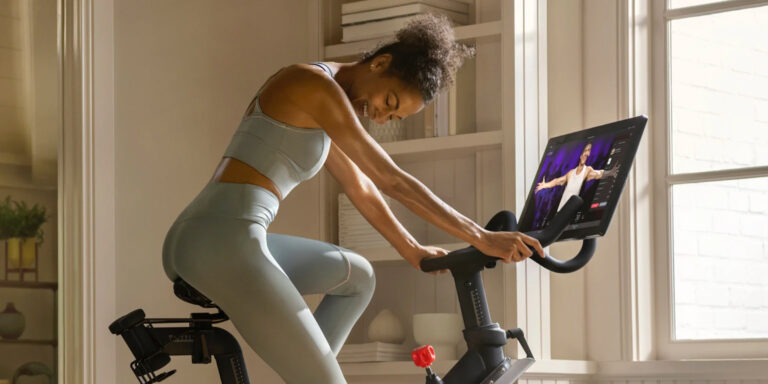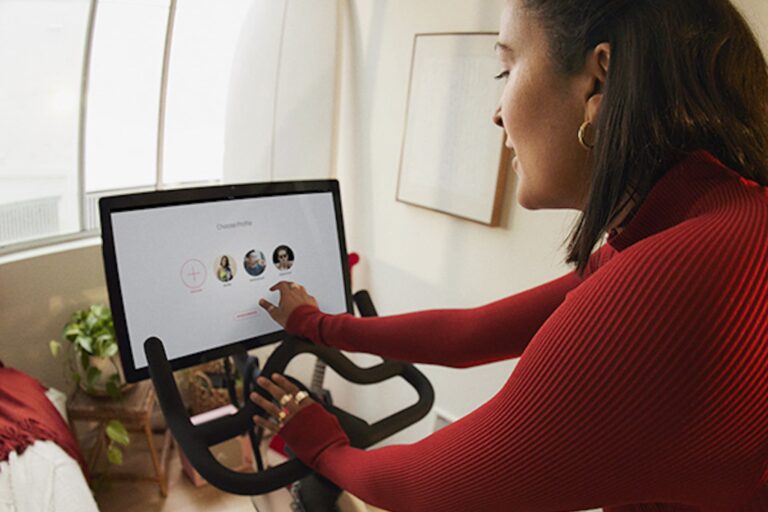How to Video Chat on Peloton: The Ultimate Guide
To video chat on Peloton, simply join the same ride as your friend, find them on the leaderboard, and tap their name under “here now.” Then, tap “talk” to initiate the video chat.
This feature allows you to connect and chat with your friends while participating in your Peloton workouts. Video chatting on Peloton is a great way to stay connected and motivated during your rides. You can encourage each other, share your progress, and enjoy a more interactive and social workout experience.
By following these simple steps, you can easily video chat with your friends on Peloton and make your workouts even more enjoyable.
Enabling Video Chat Feature On Peloton
Video chatting with your friends while working out on your Peloton bike can make your fitness journey more enjoyable and engaging. With the video chat feature on Peloton, you can connect with your friends, motivate each other, and create a sense of community even while exercising from the comfort of your own home.
Step 1: Accessing the Peloton Touchscreen
To enable the video chat feature on your Peloton bike, the first step is to access the Peloton touchscreen. Here’s how:
- Ensure your Peloton bike is turned on and connected to the internet.
- Locate the touchscreen on the front of your Peloton bike.
- Gently tap on the screen to wake it up if it’s in sleep mode.
Step 2: Navigating to the Settings Menu
Once you have accessed the Peloton touchscreen, the next step is to navigate to the settings menu. Follow these simple instructions:
- On the home screen, locate and tap on the settings icon. This icon is usually represented by a gear or cogwheel symbol.
- A dropdown menu will appear with various options.
- Scroll down until you find the “Social” menu.
- Tap on the “Social” menu to proceed.
Step 3: Enabling Video Chat
Now that you have accessed the settings menu, it’s time to enable the video chat feature on your Peloton bike:
- In the “Social” menu, locate the “Enable Video Chat” option.
- Tap on the “Enable Video Chat” option to enable video chatting.
- Wait for the video chat feature to be enabled. This may take a few seconds.
Congratulations! You have successfully enabled the video chat feature on your Peloton bike. Now you can invite your friends, join the same ride, and start video chatting during your workouts. Stay connected, motivated, and inspired throughout your fitness journey with Peloton’s video chat feature.
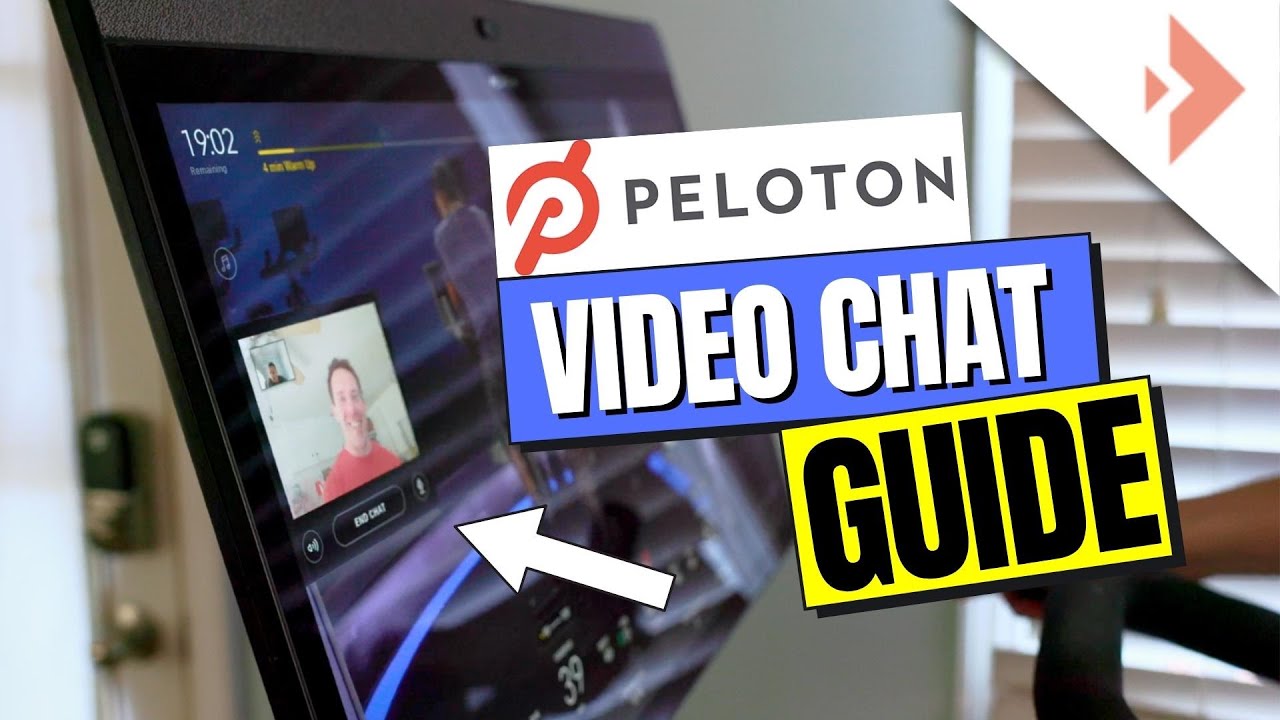
Credit: www.youtube.com
Initiating A Video Chat
Video chatting with your friends on Peloton can enhance your workout experience and make it more interactive. By initiating a video chat, you can connect with your friends in real-time, encourage each other, and enjoy a sense of camaraderie. Here’s a step-by-step guide on how to initiate a video chat on Peloton:
Step 1: Finding Friends on Peloton
To start video chatting with your friends on Peloton, you need to first find them on the platform. Peloton offers a feature called “Find Peloton Members” that allows you to search for other riders by their usernames. Simply type in your friend’s username, and the form will auto-populate matching search results. Once you find your friend’s username, tap on it to be brought to their profile page.
Step 2: Inviting Friends to a Workout
Before you can video chat with your friends, you need to invite them to participate in a workout session with you. Peloton offers a feature that allows you to invite your friends to join your workouts. Choose the workout session you want to participate in, then tap on the “Invite Friends” button. This will send a notification to your friends, inviting them to join you.
Step 3: Joining a Ride or Workout Session
Once you and your friends have decided on a workout session to participate in, it’s time to join the ride or workout session. Make sure both you and your friends are online at the designated time and navigate to the ride or workout session. Look for your friends’ usernames on the leaderboard under the “here now” section.
Step 4: Locating Friends on the Leaderboard
Locating your friends on the leaderboard is essential for initiating a video chat. Scroll through the leaderboard and look for your friends’ usernames. Once you find them, tap on their name to bring up their profile. This will give you the option to initiate a video chat with them during the ride or workout session.
Step 5: Initiating the Video Chat
To initiate the video chat, simply tap on the option to “talk” with your friend on their profile page. This will enable the video chat feature and allow you to communicate with your friend in real-time during the workout. You can use this opportunity to motivate each other, provide support, or simply enjoy a friendly conversation. Remember to position your device’s camera properly to ensure a clear and engaging video chat experience.
Managing Video Chat Settings
Step 1: Adjusting Camera Privacy Settings
Before you begin video chatting on Peloton, it’s important to adjust your camera privacy settings to ensure your comfort and privacy. The camera on your Peloton bike or tread can only be enabled during a class, so you have complete control over when it is in use. To adjust your camera privacy settings, follow these steps:
- Slide open the privacy cover on your Peloton bike or tread.
- Locate the camera lens and ensure it is not blocked or covered.
- During a class, the light next to the camera will change to a solid green, indicating that the camera is turned on.
By following these simple steps, you can easily adjust and manage your camera privacy settings to ensure your comfort and peace of mind while video chatting on Peloton.
Step 2: Controlling Audio and Video Settings
In addition to managing your camera privacy settings, it’s important to have control over your audio and video settings while video chatting on Peloton. To control these settings, follow these steps:
- Ensure that both you and your friend have enabled the “Enable Video Chat” option under the “Social” menu in your Peloton profile’s settings.
- To initiate a video chat with a friend, join the same ride and find their name on the leaderboard under “here now”.
- Tap on your friend’s name and then tap “talk” to start the video chat.
- You can adjust the volume and video settings during the chat using the on-screen controls.
These simple steps give you full control over your audio and video settings while video chatting on Peloton, allowing you to have a seamless and enjoyable experience with your friends.
Troubleshooting Video Chat Issues
Issue 1: Camera not working during class
If you’re experiencing issues with your camera not working during a Peloton class, there are a few troubleshooting steps you can take. Firstly, make sure that the privacy cover on your Peloton touchscreen is slid open to reveal the camera lens. The camera can only be enabled during a class, so ensure that you are in a class and the camera light next to it is solid green. This indicates that the camera is turned on. If the camera still isn’t working, try rebooting your Peloton bike or contacting Peloton support for further assistance.
Issue 2: Poor video call quality
If you’re facing poor video call quality during your Peloton video chat, there are a few things you can do to improve it. Firstly, check your internet connection to ensure that it is stable and strong. A weak or unstable internet connection can result in choppy or laggy video calls. Additionally, make sure that there are no other devices or applications using up a significant amount of bandwidth on your network. Closing unnecessary apps or devices can help improve video call quality. If the issue persists, you may want to try restarting your Peloton bike or contacting your internet service provider for assistance.
Issue 3: Friends not appearing on the leaderboard
If your friends are not appearing on the leaderboard during your Peloton video chat, there could be a few reasons why. Firstly, ensure that you and your friends are participating in the same class. Only participants in the same class can see each other on the leaderboard. Additionally, double-check that you and your friends have enabled the video chat feature in your Peloton settings. If the issue still persists, try refreshing your leaderboard or contacting Peloton support for further assistance.
Issue 4: Video chat feature not available
If you’re unable to access the video chat feature on your Peloton bike, there could be a few reasons for this. Firstly, make sure that you have the latest software update installed on your Peloton device. Software updates often include new features and bug fixes, so updating your software may resolve this issue. If you already have the latest software update, double-check your Peloton settings to ensure that the video chat feature is enabled. If you’re still having trouble, reach out to Peloton support for further assistance.
Remember, troubleshooting video chat issues on Peloton can sometimes involve trial and error. If the above steps do not resolve your issue, it’s always a good idea to contact Peloton support for personalized assistance. Happy video chatting!
Frequently Asked Questions For How To Video Chat On Peloton
How To Do A Ride With A Friend On Peloton?
To ride with a friend on Peloton, join the same ride and find your friend on the leaderboard under “here now. ” Tap their name and then tap “talk” to chat during the ride.
Can I See Friends On Peloton?
Yes, you can see friends on Peloton. Use the “Find Peloton Members” feature to search for and follow your friends’ profiles. Simply type their username, tap on their profile, and click the “FOLLOW” button to connect with them.
How Does The Camera Work On Peloton?
The camera on the Peloton works by sliding open the privacy cover to access the camera lens. It can only be enabled during a class, and a green light indicates that the camera is turned on. You can use it for video chatting during your ride.
How Do You Turn On The Camera On A Peloton Bike?
To turn on the camera on a Peloton bike, slide the privacy cover open to reveal the camera lens. The camera can only be activated during a class, and the light next to the camera will turn solid green to indicate that it is on.
Conclusion
Video chatting on Peloton is a fantastic way to connect with friends and enhance your workout experience. By following a few simple steps, you can easily video chat with your Peloton friends during live or on-demand classes. Just find your friend on the leaderboard, tap their name, and select the “talk” option.
It’s that easy! Stay connected and motivated while enjoying your Peloton rides.