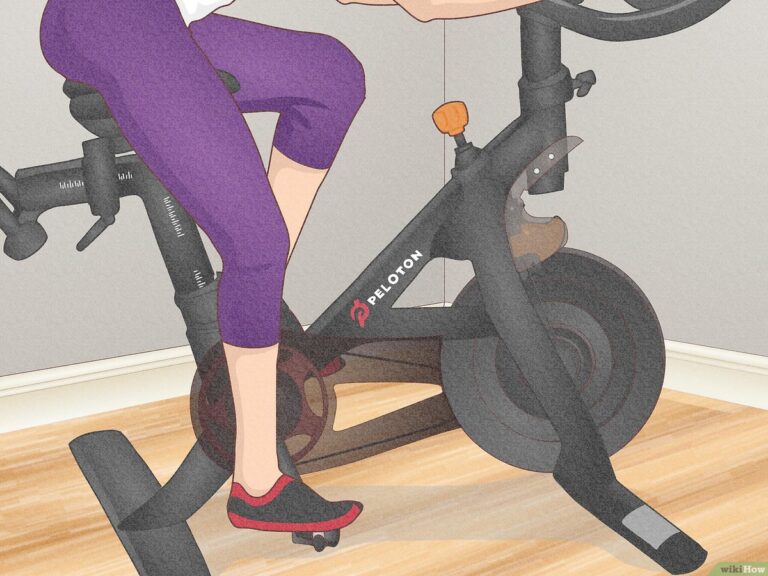How to Stream Peloton on TV: A Step-by-Step Guide
To stream Peloton on TV, access the Peloton App on compatible devices or use Google Chromecast or Airplay to cast classes from the Peloton App to your TV. You can also connect your Peloton bike to a Smart TV by going to Settings, Device Settings, and selecting the Cast Screen option.
Setting Up Peloton On Tv
If you’re a Peloton enthusiast, you know the incredible workout experience it offers. But did you know that you can take your Peloton experience to the next level by streaming it on your TV? Streaming Peloton on your TV allows you to enjoy the immersive workout sessions on a larger screen, making you feel like you’re right in the studio. In this blog post, we will guide you through the process of setting up Peloton on your TV, making your at-home workout even more engaging and motivating.
Connect your Peloton bike to your TV
Connecting your Peloton bike to your TV is a simple process that can be done in just a few steps. Here’s how:
- Start by going to the settings on your Peloton bike. You can find the settings option in the top right corner of your tablet.
- Tap on the settings option to open the dropdown menu and look for the “Cast Screen” option.
- Select the “Cast Screen” option, and the bike will start searching for available devices.
- On your TV, make sure that the input source is set to the corresponding HDMI input where your Peloton bike is connected.
- Once the TV recognizes the bike, you will see your Peloton workout displayed on the big screen.
Link your Peloton account to your TV
Linking your Peloton account to your TV is essential to access your profile, preferences, and personalized workouts. It ensures that your workout data syncs seamlessly and allows you to enjoy the full Peloton experience on your TV. Follow these steps to link your Peloton account to your TV:
- Download and install the Peloton app on your TV. You can find the app for various compatible devices, such as Amazon Firestick, Apple TV, or Android TV.
- Open the Peloton app on your TV and log in with your Peloton account credentials.
- Once you’re logged in, you’ll have access to all the available video classes and workouts on your TV.
Streaming Peloton on your TV brings the energy and motivation of the Peloton community directly to your living room. It allows you to stay focused, engaged, and inspired throughout your workouts. So why wait? Follow the steps mentioned above, and start enjoying the ultimate Peloton experience on your TV today!
Streaming Options For Peloton On Tv
Streaming options for Peloton on TV
If you’re a Peloton enthusiast, you know how addictive and effective their workouts can be. And what better way to take your fitness journey to the next level than streaming your Peloton workouts on your TV? In this article, we’ll explore the different streaming options available to you, so you can enjoy the immersive experience of Peloton on a big screen.
Using the Peloton App on a Roku device
If you own a Roku device, you’re in luck! You can easily stream Peloton workouts on your TV using the Peloton App. Here’s how:
- Make sure your Roku device is connected to your TV and powered on.
- Open the Peloton App on your Roku device.
- Log in to your Peloton account using your credentials.
- Once you’re logged in, browse through the available workouts and select the one you want to stream on your TV.
- Click on the “Play” button, and voila! Your workout will start streaming on your TV.
Airplay or Chromecast your Peloton workouts to a television
If you have an Apple device with Airplay or a Google Chromecast device, you can easily cast your Peloton workouts to your TV. Here’s how:
- Ensure that your Apple device or Google Chromecast device is connected to the same Wi-Fi network as your TV.
- Open the Peloton App on your Apple device or Google Chromecast compatible device.
- Select the workout you want to stream on your TV.
- Look for the Airplay or Chromecast icon within the Peloton App and tap on it.
- Choose your TV from the list of available devices.
- Your Peloton workout will now start playing on your TV.
Using an HDMI Adapter
If you prefer a more wired connection, you can utilize an HDMI adapter to connect your device to your TV. Here’s how:
- Purchase an HDMI adapter that is compatible with your device. Make sure it has an HDMI output and supports video and audio transmission.
- Connect the HDMI adapter to your device.
- Connect one end of the HDMI cable to the HDMI output of the adapter and the other end to an available HDMI input on your TV.
- Switch your TV’s input to the HDMI channel where your device is connected.
- Open the Peloton App on your device and select the workout you want to stream.
- Your Peloton workout will now be displayed on your TV.
By following these simple steps, you can easily stream your Peloton workouts on your TV and enjoy the immersive experience of cycling and other fitness classes in the comfort of your living room. So, grab your popcorn and get ready to sweat!
Casting Peloton Classes To Your Tv
Welcome to our guide on how to cast Peloton classes to your TV! If you prefer to follow your Peloton workouts on a bigger screen, casting the classes to your TV is the way to go. In this section, we’ll explore two popular methods for casting Peloton classes from the Peloton App to your TV: using Google Chromecast and Airplay to stream to your Apple TV.
Casting a class via Google Chromecast from the Peloton App
If you own a Google Chromecast and want to cast Peloton classes from your Peloton App, follow these simple steps:
- Ensure that your Peloton App is up to date on your Apple iOS or Android device.
- Connect your Google Chromecast to your TV and make sure it is on the same Wi-Fi network as your device.
- Open the Peloton App on your mobile device and navigate to the class you want to cast.
- Once the class is playing, look for the Chromecast icon on the top right corner of the screen. Tap on it.
- A list of available devices will appear. Select your Google Chromecast.
- The class will now start playing on your TV, allowing you to follow along with the instructor on the big screen.
Airplay from the Peloton App to stream to your Apple TV
If you have an Apple TV and prefer to use Airplay to stream Peloton classes from your Peloton App, here’s how you can do it:
- Make sure your Apple TV and the device running the Peloton App are connected to the same Wi-Fi network.
- Launch the Peloton App on your Apple iOS device.
- Select the class you want to stream to your Apple TV and start it.
- While the class is playing, swipe up from the bottom of your screen to access the Control Center.
- Tap on the “Screen Mirroring” or “Airplay” button.
- A list of available devices will appear. Choose your Apple TV from the list.
- The class will now be mirrored on your TV via Airplay, allowing you to enjoy the workout on a larger screen.
With these simple steps, you can easily cast Peloton classes from the Peloton App to your TV, either using Google Chromecast or Airplay to stream to your Apple TV. Enjoy the immersive experience of following your Peloton workouts on the big screen and take your fitness journey to the next level!
Troubleshooting Peloton Streaming On Tv
Having trouble streaming your Peloton classes on your TV? Don’t worry, we’ve got you covered! In this section, we will discuss some common issues and provide solutions to help you troubleshoot and stream Peloton on your TV seamlessly.
Enable casting on your TV
If you’re unable to cast your Peloton workouts to your TV, the first thing you should check is if the casting feature is enabled on your TV. Here’s how you can do it:
- Access the settings on your TV. You can usually find this option in the top right corner of your TV screen.
- Tap on “Settings” and look for the “Cast Screen” option in the dropdown menu.
- Once you find the “Cast Screen” option, make sure it is enabled.
Why your Peloton won’t cast to your TV
If you’ve enabled casting on your TV and still can’t cast your Peloton workouts, it’s important to understand why this might be happening. Here are a few possible reasons:
- Your TV might not be compatible with the casting feature. Check the documentation or contact the manufacturer to confirm if your TV supports casting.
- Your Peloton app or software might be outdated. Ensure that your Peloton app is up to date to avoid any compatibility issues.
- There could be a problem with your internet connection. Make sure your internet connection is stable and strong enough to support streaming.
- Try restarting both your TV and Peloton device. Sometimes, a simple restart can resolve connectivity issues.
By following these troubleshooting steps, you should be able to resolve most issues related to streaming your Peloton classes on your TV. If you’re still encountering difficulties, don’t hesitate to reach out to Peloton support for further assistance.
Other Ways To Stream Peloton Workouts To A Tv
Other ways to stream Peloton workouts to a TV
If you’re looking to bring the exhilarating Peloton workout experience to your TV screen, you’re in luck! In addition to using the Peloton bike or treadmill, there are other ways to stream Peloton workouts to a TV. Let’s explore some of these options.
Using the Peloton app on a compatible device
If you prefer to use your own exercise equipment or do off-bike workouts, you can still enjoy Peloton classes on your TV. The Peloton app is available on various compatible devices, including Amazon, Apple iOS, and Android. Here’s how you can connect your Peloton app to your TV:
- Use the Peloton app for Amazon compatible devices, such as Firestick or Amazon Fire TV stick. Log in to your Peloton account and access all the video classes easily.
- If you have an Apple iOS or Android device, you can also cast a class via Google Chromecast. Simply open the Peloton app on your mobile device, select the class you want to stream, and tap the Chromecast icon to cast it to your TV.
- For Apple iOS users, you can also utilize Airplay to stream Peloton classes to your Apple TV. Open the Peloton app on your iOS device, select the class, and tap the Airplay icon to stream it to your Apple TV.
Peloton’s Android TV app for streaming workouts at home
If you have an Android TV device, Peloton has got you covered with their official Android TV app. With this app, you can easily stream your favorite Peloton workouts directly to your TV without the need for any additional casting or mirroring. Simply download the Peloton Android TV app from the Google Play Store, log in to your Peloton account, and start streaming your workouts on the big screen.
Streaming Peloton workouts to your TV opens up a whole new level of immersion and motivation. Whether you prefer using the Peloton app with a compatible device or take advantage of Peloton’s Android TV app, these options ensure that you can enjoy the world-class Peloton workouts in the comfort of your living room. So go ahead, put on your workout gear, and get ready to sweat it out like never before!

Credit: m.youtube.com
Frequently Asked Questions On How To Stream Peloton On Tv
Is There A Way To Stream Peloton To Tv?
Yes, you can stream Peloton to TV by using the Peloton app on Amazon compatible devices, or by casting it via Chromecast or Airplay. Just go to the settings on your Peloton bike or tablet, find the display option, and choose Cast Screen to connect to your TV.
Can I Watch Amazon Prime On Peloton?
No, Amazon Prime is no longer available on Peloton for streaming. Only YouTube TV is currently supported. You can use the Peloton app on compatible Amazon devices or cast classes to your TV using Google Chromecast or Airplay.
Can I Stream Peloton On My Tv?
Yes, you can stream Peloton on your TV. You have multiple options to do so, such as using a compatible device like a Roku, Apple TV, or Google Chromecast, or by using the Peloton app on your smart TV or streaming device.
How Do I Stream Peloton On My Samsung Tv?
To stream Peloton on your Samsung TV, you can use the Peloton app directly if it is available on your TV’s app store, or you can cast your Peloton workouts from a mobile device to your Samsung TV using screen mirroring or casting features.
Conclusion
Streaming Peloton on TV has never been easier. Whether you have a Samsung TV, Apple TV, or a Roku, there are various methods to cast your Peloton workouts onto the big screen. You can use the Peloton app on compatible devices, such as Amazon and Google Chromecast, or utilize Airplay from the Peloton app on iOS.
By following the simple steps outlined in this blog post, you’ll be able to enjoy an immersive Peloton experience from the comfort of your living room. So, grab your TV remote and get ready to take your fitness journey to the next level.