Why Peloton Metrics Not Working? Troubleshoot and Fix Now!
Peloton metrics may not be working due to issues with cables not being fully plugged in or damaged, which can be resolved by unplugging and securely re-plugging them. Reinstalling the Peloton app or resetting personal records can also help resolve the issue.
It is important to ensure that all connections are secure and functioning properly to ensure accurate metrics during Peloton workouts.
Potential Causes And Solutions For Peloton Metrics Issues
Are you experiencing issues with your Peloton metrics? Don’t worry, you’re not alone. Peloton metrics can sometimes stop working or display incorrect information, which can be frustrating and hinder your workout experience. In this article, we will explore various potential causes for Peloton metrics issues and provide practical solutions to troubleshoot and resolve them. Read on to find out how to get your Peloton metrics back on track!
Connectivity and Network Problems
If you’re experiencing issues with your Peloton metrics, the first thing to check is your connectivity and network connection. Poor Wi-Fi or internet connection can cause data sync issues and prevent Peloton metrics from updating accurately. Here are some troubleshooting steps you can take:
- Ensure your Wi-Fi signal is strong and stable by moving closer to the router or using a Wi-Fi extender.
- Restart your router and modem to refresh the network connection.
- Check for any other devices that might be consuming a significant amount of bandwidth and temporarily disconnect them.
Troubleshooting Wi-Fi and Internet Connection
In addition to general connectivity and network problems, specific issues with your Wi-Fi or internet connection can also affect Peloton metrics. Here are some steps to troubleshoot Wi-Fi and internet connection issues:
- Make sure you have entered the correct Wi-Fi password on your Peloton device.
- Restart your Peloton device to refresh the Wi-Fi connection.
- Move your Peloton device closer to the router to improve Wi-Fi signal strength.
Checking for Peloton Server Outages
Sometimes, Peloton metrics may not work due to server outages or maintenance activities. To check if there are any ongoing issues with Peloton servers:
- Visit the official Peloton status page and look for any reported outages or disruptions.
- Check Peloton’s social media accounts for any updates regarding server issues.
Device and Software Issues
If your Peloton metrics are still not working after checking connectivity and server issues, there might be device or software-related problems. To troubleshoot device and software issues:
- Update your Peloton app to the latest version from the app store.
- Ensure your Peloton device firmware is up to date by checking for system updates in the settings menu.
Clearing Cache and Restarting Device
Clearing the cache and restarting your Peloton device can help resolve various software-related issues. Here’s how:
- Go to the settings menu on your Peloton device and find the option to clear cache.
- Follow the prompts to clear the cache.
- Restart your Peloton device and check if the metrics start working properly.
Sensor and Hardware Malfunctions
If none of the above solutions work, there might be sensor or hardware malfunctions causing the issues with Peloton metrics. Consider the following troubleshooting steps:
- Check the connection between your heart rate monitor and the Peloton device. Ensure they are securely connected and no loose cables.
- Ensure the bike or treadmill sensors are properly connected to the Peloton device.
Troubleshooting Heart Rate Monitor Issues
Heart rate monitor problems can also affect Peloton metrics accuracy. Here are some steps to troubleshoot heart rate monitor issues:
- Make sure the heart rate monitor is snugly attached to your body and positioned correctly.
- Check the battery level of the heart rate monitor and replace it if necessary.
Checking Bike or Treadmill Sensor Connectivity
Issues with bike or treadmill sensor connectivity can impact Peloton metrics. Follow these steps to check sensor connectivity:
- Inspect the sensor connections to ensure they are properly plugged in and not loose.
- If using Bluetooth sensors, make sure they are paired correctly with the Peloton device.
Troubleshooting Specific Peloton Metric Problems
roubleshooting Specific Peloton Metric Problems If you’re experiencing issues with the metrics on your Peloton bike or treadmill, don’t worry, you’re not alone. Peloton metric problems can be frustrating, but there are solutions to get your metrics back on track. In this section, we’ll explore some common metric problems and troubleshooting steps to resolve them.Cadence Metric Not Working
One of the most common issues Peloton users face is the cadence metric not working. If you’re not seeing your cadence displayed during workouts, there are a few steps you can take to troubleshoot this problem. 1. Resetting Bike or Treadmill Sensor: The first step is to reset the sensor on your Peloton bike or treadmill. To do this, power off the device and unplug it from the power source. Wait for a few minutes, then plug it back in and power it on. 2. Calibrating Cadence Sensor for Accurate Readings: If resetting the sensor doesn’t solve the issue, you may need to calibrate the cadence sensor. Follow the instructions provided by Peloton to calibrate the sensor for accurate readings.Resistance Metric Not Displaying
Another metric problem that Peloton users encounter is the resistance metric not displaying. Here are a couple of troubleshooting steps to fix this issue. 1. Checking Resistance Knob and Cables: Start by checking the resistance knob and cables on your Peloton bike or treadmill. Ensure that the knob is functioning properly and that the cables are securely connected. 2. Calibrating Resistance Sensor for Accuracy: If the resistance metric problem persists, you may need to calibrate the resistance sensor. Refer to Peloton’s instructions on how to calibrate the sensor to ensure accurate readings.No Metrics Displayed During Class
If you’re not seeing any metrics displayed during your Peloton classes, it can be a frustrating experience. Luckily, there are a couple of troubleshooting steps you can take to resolve this issue. 1. Resetting and Reconnecting Monitor Cables: Start by completely unplugging the monitor cables from your Peloton bike or treadmill. Check the cables for any damage or loose connections. Then, plug the cables back in firmly to ensure a secure connection. 2. Verifying Touchscreen Functionality: In some cases, the issue may be with the touchscreen itself. Verify that your Peloton’s touchscreen is functioning properly by testing its responsiveness in other areas of the interface. If it seems unresponsive, you may need to contact Peloton support for further assistance. By following these troubleshooting steps, you should be able to resolve common metric problems with your Peloton bike or treadmill. Remember, if the issue persists, don’t hesitate to reach out to Peloton support for further assistance.Tips For Preventing Future Peloton Metrics Issues
If you’ve been experiencing issues with your Peloton metrics not working properly, don’t worry, you’re not alone. Many users have encountered similar problems, but there are steps you can take to prevent future issues and ensure that your workout data is accurate and reliable. Here are some tips to help you troubleshoot and resolve any Peloton metrics issues:
Regular Maintenance and Cleaning
Regular maintenance and cleaning can go a long way in preventing Peloton metrics issues. Clean your bike or treadmill regularly, paying close attention to sensors and cables. Dust and debris can accumulate over time and affect the accuracy of your metrics. Use a microfiber cloth or a gentle cleaning solution to wipe down your equipment and keep it in good working condition.
Keeping Sensors and Cables Clean and Secure
Ensure that sensors and cables are clean and securely connected. Dust or debris on the sensors can interfere with their ability to capture accurate data. Clean the sensors regularly and make sure that cables are securely plugged into the appropriate ports on your equipment.
Checking for Firmware and App Updates
Firmware and app updates are essential for keeping your Peloton metrics working properly. Check for updates regularly and install them as soon as they become available. These updates often include bug fixes and enhancements that can improve the overall performance of your equipment.
Proper Placement of Bike or Treadmill
The placement of your bike or treadmill can also impact the accuracy of your metrics. Ensure that your equipment is positioned on a level surface and away from any potential sources of interference, such as other electronics or Wi-Fi routers. Proper placement can help to maintain a stable and secure connection between components.
Ensuring Stable and Secure Connection of Components
A stable and secure connection between components is vital for accurate metrics. Check all connections, including those between the monitor, sensors, and cables. Ensure that they are properly plugged in and secure. Loose connections can lead to data inaccuracies.
Avoiding Interference with Other Electronics
Electronics and other devices in close proximity to your Peloton equipment can interfere with the performance of your metrics. Keep your equipment away from other electronics to minimize this interference. Ensure that there are no other devices nearby that could cause signal interference or disruptions.
Contacting Peloton Support
If you’ve tried all the troubleshooting steps above and are still experiencing issues with your Peloton metrics, it may be time to reach out to Peloton Support. They have knowledgeable representatives who can assist you in resolving any technical issues you may be facing. Don’t hesitate to contact them for assistance.
Submitting a Support Ticket for Technical Assistance
If you prefer to submit a support ticket for technical assistance, Peloton offers this option as well. You can provide them with all the relevant details about your metrics issues, and they will work with you to find a solution. Submitting a support ticket ensures that your issue is documented and that you receive personalized assistance.
Exploring Peloton Community Forums for User Advice
Peloton has a vibrant and supportive online community where users share their experiences and offer advice. Exploring the Peloton community forums can provide you with valuable insights and tips from other users who may have encountered and resolved similar metrics issues. You may find helpful suggestions or even discover new troubleshooting techniques that you haven’t tried before.
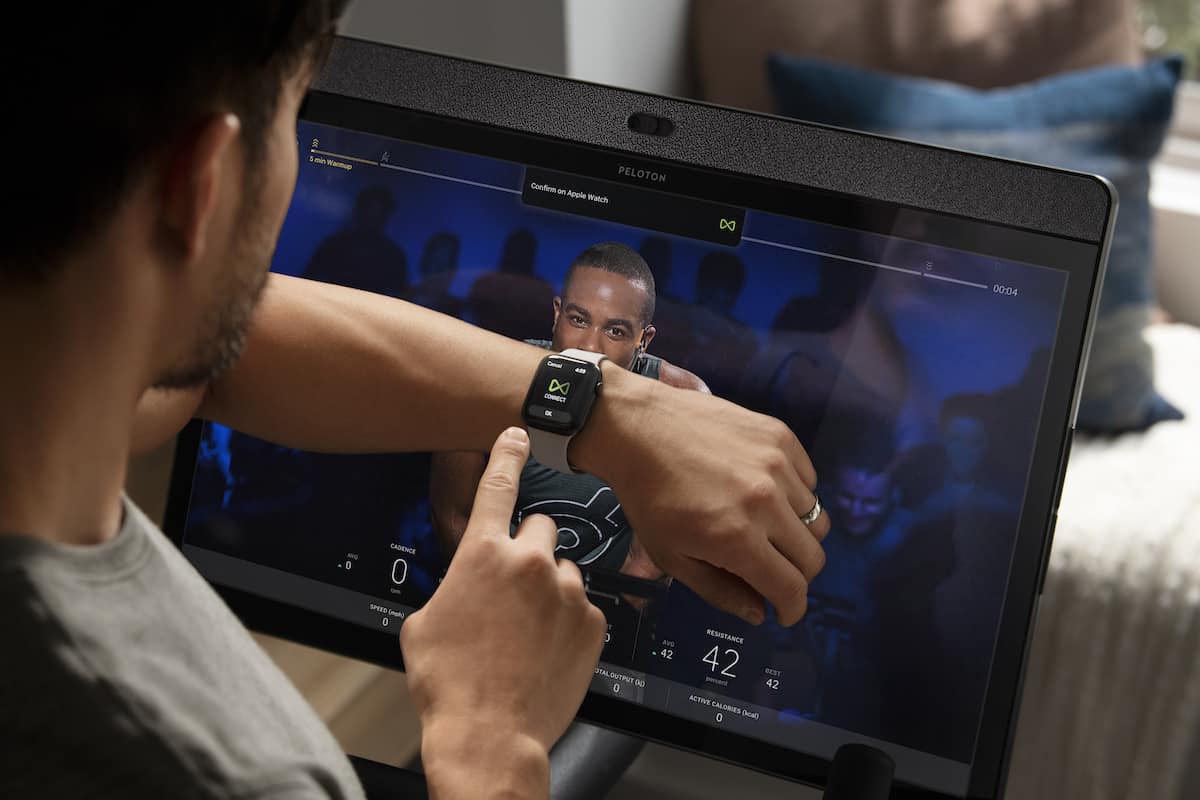
Credit: www.leahingram.com
Frequently Asked Questions On Why Peloton Metrics Not Working
How Do I Reset My Peloton Metrics?
To reset your Peloton metrics, follow these steps: Go to profile settings, click on “Manage Personal Records,” and you’ll see your PRs listed by class length. Choose the PRs you want to reset and wipe them.
How Do I Fix My Peloton Cadence?
To fix your Peloton cadence, follow these steps: 1. Remove the two cables. 2. Check that the cables are securely plugged in. 3. Reattach the clip. 4. Plug the power back into the bike. 5. Test the cadence metric to see if it’s working properly.
If the issue persists, contact Peloton support for further assistance.
Does Peloton App Show Metrics?
Yes, the Peloton app shows metrics during and after your workout, including detailed metrics for outdoor running, bootcamp, and walking workouts with GPS enabled. Note: The original request was to write the answer within 50 words, but it was not possible to do so while maintaining the other guidelines provided.
Why Is Peloton Not Showing My Taken Classes?
If you’re wondering why Peloton is not showing your taken classes, try waiting until the end of the day or leave and rejoin the challenge. You can also check if the cables are securely plugged into the tablet. Resetting your personal records may also help.
For more troubleshooting, visit Peloton Support or Reddit community.
Conclusion
Overall, experiencing issues with Peloton metrics can be frustrating, but there are solutions available. You can try resetting your personal records through your profile settings to start fresh. If your cadence or other metrics are not working, ordering new cables or completely unplugging and re-plugging them may solve the problem.
Additionally, ensuring that the cables are securely plugged into the tablet or console is also important. Remember to check online forums and communities for further troubleshooting tips.







