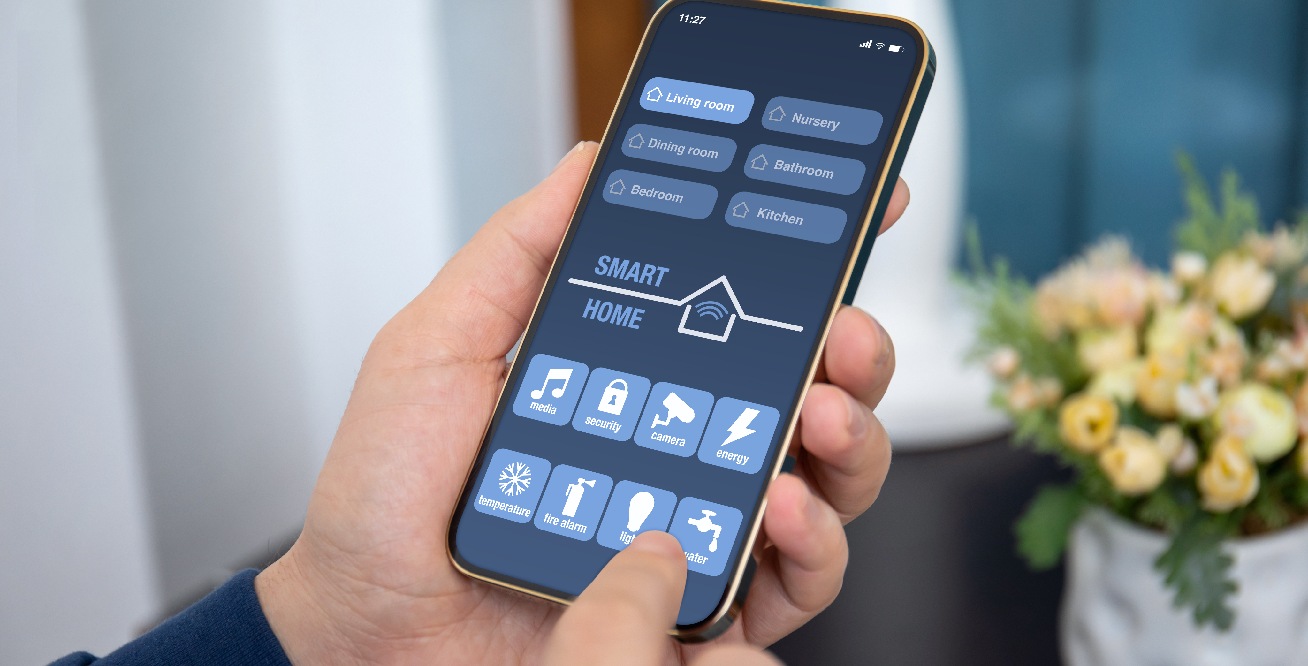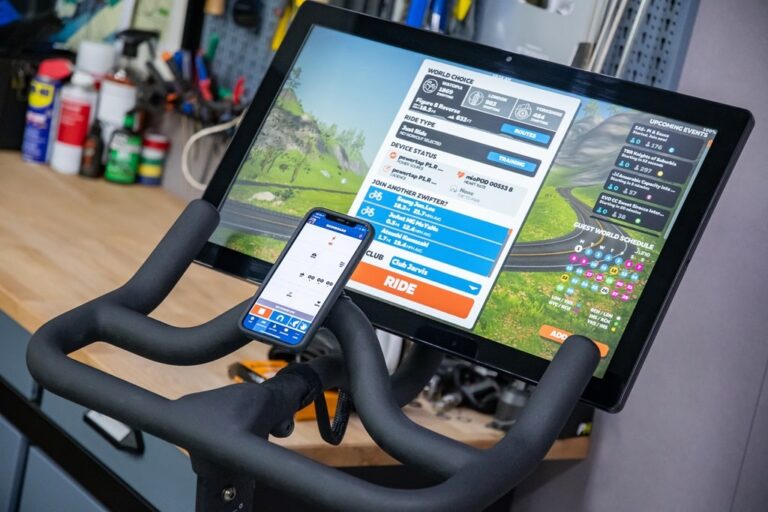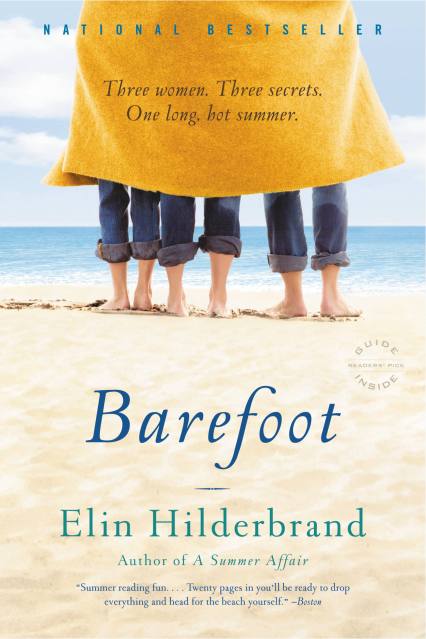How to Get Peloton App on TV: A Step-by-Step Guide
To get the Peloton app on your TV, you can download it on Apple TV, Fire TV, Roku TVs and devices, LG Smart TVs, and Android TVs. You can also connect your Android app to your TV using a Google Chromecast device or a connected TV.
Simply start a video workout class in the Android app and tap the Chromecast icon on the screen. Another option is to use the Airplay or Google Chromecast feature on the Peloton iOS app to cast the class you want to watch on your TV.
Additionally, you can connect your Peloton bike or bike+ to a smart TV by going to Settings, Device Settings, Display, and Cast Screen. Now you can enjoy Peloton classes on your TV!
1. Compatibility And Requirements
Interested in streaming Peloton workouts on your TV? With the Peloton App, you can enjoy yoga, cardio, strength, stretching, or meditation classes right in front of your television. The Peloton App is compatible with various TV platforms such as Apple TV, Fire TV, Roku TVs and devices, LG Smart TVs, Android TV, and even AT&T TV set-top boxes. In this section, we’ll explore the compatibility of the Peloton App with different TV platforms and the necessary requirements for streaming.
Overview of Peloton App compatibility with different TV platforms
If you own an Apple TV, Fire TV, Roku TV, or device, LG Smart TV, or an Android TV, you’re in luck. The Peloton App is designed to work seamlessly on these platforms, allowing you to access all the features and classes conveniently. Additionally, the Peloton App is also available on AT&T TV set-top boxes.
Checking the compatibility of your TV with the Peloton App
Not sure if your TV is compatible with the Peloton App? Don’t worry; it’s easy to find out. Simply refer to the manufacturer’s website or user manual to check if your TV is one of the supported models for the Peloton App. Alternatively, you can search online for the Peloton App’s compatibility list, which includes TV brands such as Sony, Phillips, Sharp, and more.
The necessary requirements for streaming Peloton App on TV
To start streaming the Peloton App on your TV, you’ll need a few things. Firstly, ensure that you have a reliable internet connection that can handle online streaming. A minimum internet speed of 10 Mbps is recommended for optimal performance. Secondly, make sure your TV is connected to the same Wi-Fi network as your Peloton App device.
Next, if you’re using an Apple TV or Android TV, ensure that you have the latest version of the Peloton App installed on your device. For Fire TV and Roku TV/devices, you can find the Peloton App in their respective app stores and download it onto your TV.
Lastly, if you’re planning to cast or mirror the Peloton App from your device to the TV, make sure you have a compatible casting device, such as a Google Chromecast, connected to your TV. This will allow you to easily stream the Peloton App content on the big screen.
By checking the compatibility and fulfilling the necessary requirements, you can now enjoy your favorite Peloton classes on your TV, creating a more immersive fitness experience right in the comfort of your own home.
2. Getting The Peloton App On Apple Tv
When it comes to enjoying your Peloton workouts on a bigger screen, Apple TV is a fantastic option. With its seamless streaming capabilities, setting up the Peloton App on Apple TV is a breeze. In this step-by-step guide, we’ll walk you through the process of downloading and installing the Peloton App on your Apple TV, ensuring you have the best streaming experience possible.
Step-by-step guide to downloading and installing the Peloton App on Apple TV
- First, make sure your Apple TV is connected to the internet.
- On your Apple TV home screen, navigate to the App Store.
- Using the remote, search for the Peloton App in the App Store.
- Select the Peloton App from the search results.
- Click on the “Get” button to download and install the app.
- Once the installation is complete, locate the Peloton App on your Apple TV home screen.
- Open the Peloton App and sign in using your Peloton account credentials.
- After signing in, you’ll have access to all the amazing features and workouts offered by Peloton on your Apple TV.
Setting up the Peloton App on Apple TV for seamless streaming experience
To ensure a seamless streaming experience on your Apple TV, follow these steps:
- Connect your Apple TV to your TV using an HDMI cable.
- Make sure your TV is set to the correct HDMI input.
- Check that your internet connection is stable and reliable.
- Adjust the video settings on your Apple TV to match the resolution and refresh rate of your TV for optimal playback.
- Ensure that your Apple TV’s software is up to date by going to “Settings” > “System” > “Software Updates” and selecting “Update Software” if available.
- Place your Apple TV in close proximity to your Wi-Fi router for a stronger signal.
- Consider connecting your Apple TV to your router via Ethernet cable for a more stable connection.
By following these steps and optimizing your Apple TV setup, you’ll be able to enjoy your Peloton workouts with crystal clear video quality and uninterrupted streaming.
3. Installing And Using The Peloton App On Roku Tv
Guide to adding the Peloton Channel on Roku TV
To enjoy the benefits of the Peloton App on your Roku TV, you’ll need to add the Peloton channel to your device. Follow these step-by-step instructions to seamlessly integrate the Peloton App into your Roku TV experience:- Start by turning on your Roku TV and navigating to the home screen.
- Using your Roku remote, scroll to the left side of the screen and select “Streaming Channels” from the menu.
- Next, choose “Search Channels” and enter “Peloton” into the search bar.
- From the search results, select the Peloton channel and click on “Add Channel” to install it on your Roku TV.
- Once the installation is complete, you can find the Peloton channel on your Roku TV’s home screen.
Step-by-step instructions for signing in and using the Peloton App on Roku TV
To access the Peloton App and enjoy your favorite workouts on your Roku TV, follow these easy steps:- On your Roku TV’s home screen, navigate to the Peloton channel and select it.
- When the Peloton App opens, you’ll be prompted to sign in.
- If you already have a Peloton account, enter your email and password to sign in. If you don’t have an account yet, you can create one by clicking on “Create an Account” and following the on-screen instructions.
- After signing in, you’ll have access to a wide range of Peloton classes, including yoga, cardio, strength training, stretching, and meditation.
- Browse through the available classes, choose the one that suits your fitness goals, and click on it to start the workout.
- During the workout, you can use the remote control or any compatible fitness accessories to interact with the Peloton App on your Roku TV.
- Once you’ve completed your workout, simply exit the Peloton App and enjoy the rest of your day feeling energized and accomplished.
4. Streaming The Peloton App On Android Tv
How to Get Peloton App on TV
If you’re an Android TV user, you’ll be happy to know that you can easily stream the Peloton App on your TV as well. Whether you want to enjoy yoga, cardio, strength training, stretching, or meditation sessions, you can do it all in front of your TV with the Peloton App. In this section, we’ll guide you through the process of downloading, installing, and streaming the Peloton App on your Android TV.
How to download and install the Peloton App on Android TV
To get started, make sure you have an Android TV device from brands like Sony, Phillips, or Sharp, or a smart TV that supports Android TV. Follow these steps to download and install the Peloton App:
- On your Android TV, navigate to the Google Play Store.
- Search for “Peloton App” using the search bar.
- Click on the Peloton App icon to open the app page.
- Select the “Install” button to download and install the app on your Android TV.
- Once the installation is complete, you can find the Peloton App in your app library.
Connecting your Peloton account and streaming classes on Android TV
Now that you have the Peloton App installed on your Android TV, you need to connect your Peloton account to start streaming classes. Here’s how:
- Launch the Peloton App on your Android TV.
- On the login screen, enter your Peloton account credentials and click on the “Sign In” button.
- Once you’re signed in, you’ll have access to all the classes and content available on the Peloton platform.
- Use your TV remote or a compatible device to navigate through the app and select the class you want to stream.
- Click on the class to start streaming it on your Android TV.
With these simple steps, you can enjoy all the benefits of the Peloton App on your Android TV. Whether you’re looking for an intense cycling workout or a calming yoga session, the Peloton App has you covered. Start your journey towards a healthier lifestyle and stream your favorite classes on the big screen with ease.
5. Casting Peloton App To Tv Using Chromecast Or Airplay
5. Casting Peloton App to TV using Chromecast or AirPlayUsing Chromecast to cast Peloton classes from your device to your TV
If you want to enjoy your Peloton classes on a bigger screen, you can easily cast the Peloton app from your mobile device to your TV using Chromecast. Chromecast is a device that allows you to stream content from your phone or computer to your TV. Here’s how you can use Chromecast to cast Peloton classes to your TV:- Ensure that your Chromecast device is properly set up and connected to your TV.
- Make sure that your mobile device and Chromecast are connected to the same Wi-Fi network.
- Open the Peloton app on your mobile device and select the class that you want to stream.
- Look for the cast icon, which is usually located on the bottom right corner of the screen. Tap on the cast icon.
- A list of available devices will appear. Select your Chromecast device from the list.
- Your Peloton class will now be streaming on your TV. You can control the class from your mobile device or use the Peloton device presets.
Streaming Peloton classes on TV using AirPlay with Apple devices
If you have an Apple device, such as an iPhone or iPad, you can use AirPlay to stream Peloton classes to your TV. AirPlay is a feature that allows you to wirelessly stream audio and video content from your Apple device to an Apple TV or AirPlay-compatible smart TV. Here’s how you can use AirPlay to stream Peloton classes to your TV:- Make sure that your Apple device and your Apple TV or AirPlay-compatible smart TV are connected to the same Wi-Fi network.
- Open the Peloton app on your Apple device and select the class that you want to stream.
- Look for the AirPlay icon, which is usually located on the bottom right corner of the screen. Tap on the AirPlay icon.
- A list of available devices will appear. Select your Apple TV or AirPlay-compatible smart TV from the list.
- Your Peloton class will now be streaming on your TV. You can control the class from your Apple device or use the Peloton device presets.

Credit: m.youtube.com
6. Troubleshooting And Faqs
After successfully getting the Peloton App on your TV, you might encounter some common issues. Don’t worry, we have compiled a list of troubleshooting tips and frequently asked questions to help you resolve any problems that may arise when streaming the Peloton App on TV.
Common issues and solutions when streaming the Peloton App on TV
Here are some common issues you might face when streaming the Peloton App on TV, along with their solutions:
| Issue | Solution |
|---|---|
| The video is buffering or freezing | – Check your internet connection and make sure it’s stable. You can try restarting your router or connecting to a different network. – Close any other apps or devices that might be using a large amount of bandwidth. – Clear the cache on your TV by going to the settings and finding the option to clear cache. – If the issue persists, try streaming the workout at a lower quality. |
| No sound or low volume | – Check your TV’s volume settings and make sure it’s not muted or set too low. – Ensure that the audio output on your TV is correctly configured. – If you’re using external speakers, make sure they’re properly connected and powered on. – Try adjusting the volume settings within the Peloton App. |
| The video quality is poor | – Check your internet connection and make sure it’s fast enough to stream video. – Ensure that your TV is set to display the highest resolution available. – If the issue persists, try streaming the workout at a lower quality. |
FAQs related to getting the Peloton App on TV and troubleshooting tips
- Q: How do I connect my Peloton App to my TV?
- Q: Why won’t my Peloton App cast to TV?
- Q: Is the Peloton App available on Samsung TV?
A: To connect your Peloton App to your TV, you can use devices like Apple TV, Fire TV, Roku, LG Smart TV, or Android TV. Simply install the Peloton App on your TV and follow the on-screen instructions to log in to your account.
A: If you’re having trouble casting the Peloton App to your TV, make sure that both your TV and device are connected to the same Wi-Fi network. Additionally, ensure that your TV and device have the latest software updates installed. You can also try restarting both your TV and device.
A: Yes, the Peloton App is available on Samsung TV. You can download and install the app from the Samsung Smart Hub.
If you’re still experiencing any issues or have any other questions about getting the Peloton App on TV, feel free to reach out to Peloton Support for further assistance. Now, you can enjoy your favorite Peloton workouts on the big screen!
Frequently Asked Questions For How To Get Peloton App On Tv
Can You Put The Peloton App On A Smart Tv?
Yes, you can put the Peloton app on a smart TV. The Peloton app is available on Apple TV, Fire TV, Roku TVs and devices, LG Smart TVs, and Android TVs. Simply download the app onto your smart TV and access yoga, cardio, strength, stretching, or meditation workouts in front of your TV.
How Do I Connect My Peloton App To My Tv?
You can connect your Peloton app to your TV by using the Peloton app on Apple TV, Fire TV, Roku TVs and Roku devices, LG Smart TVs, Android TVs, or by using a Google Chromecast device or connected TV. Simply start a video workout class in the app and tap the Chromecast or Airplay icon to cast it to your TV.
Why Won T My Peloton App Cast To Tv?
To cast the Peloton app to your TV, make sure you have the app installed on either Apple TV, Fire TV, Roku TV, or Android TV. If you’re using an Android device, you can also use a Google Chromecast. Launch a workout class on the app and tap the Chromecast icon on the bottom right of the screen.
That’s it! Enjoy your workout on the big screen.
Q: How Can I Download The Peloton App On My Tv?
A: You can download the Peloton App on your TV using devices such as Apple TV, Fire TV, Roku TVs and devices, LG Smart TVs, and Android TV. These apps are compatible with smart TVs from Sony, Phillips, Sharp, and more, as well as AT&T TV set-top boxes.
Conclusion
To enjoy yoga, cardio, strength training, or meditation sessions on your TV, you can easily get the Peloton App on various devices. Whether it’s Apple TV, Fire TV, Roku TVs and devices, LG Smart TVs, Android TVs, or AT&T TV set-top boxes, there are numerous options to stream Peloton classes on your big screen.
By following a few simple steps, you can connect the Peloton App to your TV and elevate your workout experience. Enjoy the convenience and versatility of Peloton classes right from the comfort of your living room.