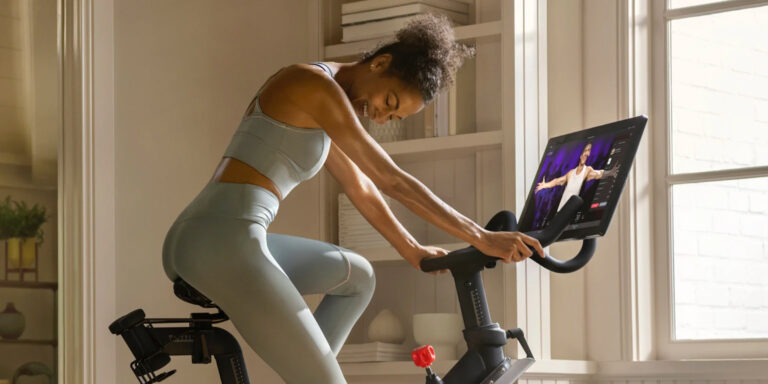Peloton Headphone Jack Not Working: Troubleshooting Tips
If your Peloton headphone jack is not working, try checking for any debris or lint in both the headphone jack and the charging port, as this can cause connectivity issues. Additionally, ensure that your headphones are correctly plugged in and that the volume is not set to zero on the tablet.
If the issue persists, try using a different pair of headphones to determine if the problem lies with the original headset. Pairing Bluetooth headphones with your Peloton may also be a solution.
Issues With Peloton Headphone Jack
Issues with Peloton Headphone Jack
Common problems with Peloton headphone jack
If you are experiencing issues with your Peloton headphone jack, you are not alone. Many users encounter common problems that can prevent the headphone jack from working properly. Some of these problems include:
- Headphone jack not detecting headphones
- No sound coming from the headphones
- Intermittent or static sound
- Loose or damaged headphone jack port
Troubleshooting steps for Peloton headphone jack not working
If you are facing difficulties with your Peloton headphone jack, don’t worry. There are steps you can take to troubleshoot and potentially fix the issue. Follow these troubleshooting steps:
- Check for any debris or lint in the headphone jack or the charging port. Use a small brush or cotton swab to clean them gently.
- Ensure that the headphones are properly plugged into the headphone jack. Disconnect and reconnect them to ensure a secure connection.
- Make sure that the volume is not set to zero on your Peloton tablet.
- Try using different headphones to determine if the issue is with the headphones or the Peloton’s headphone jack.
- Restart your Peloton bike or device. Sometimes, a simple restart can resolve minor software issues.
- If your Peloton has a firmware update available, install it. Updates often include bug fixes and improvements that can resolve headphone jack problems.
- If the issue persists, contact Peloton customer support for further assistance.
By following these troubleshooting steps, you may be able to resolve the issues with your Peloton headphone jack and enjoy uninterrupted audio during your workouts. Remember, if all else fails, reach out to Peloton’s customer support for additional help.
Troubleshooting Steps For Peloton Headphone Jack Not Working
If you’re experiencing issues with your Peloton headphone jack, there are a few troubleshooting steps you can take to address the problem. By following these steps, you can identify the root cause of the issue and potentially fix it without the need for professional help. Here are the troubleshooting steps you can try:
Check the volume setting on your tablet
One common reason for the Peloton headphone jack not working is a volume setting that’s set to zero on your tablet. To resolve this, follow these steps:
- Tap on the “Settings” option on your Peloton tablet.
- Go to the “Sound” or “Audio” settings.
- Check the volume level and ensure it’s not set to zero. Adjust the volume accordingly.
Ensure the headphones are functioning properly
Another potential issue could be that the headphones themselves are not working correctly. To confirm whether this is the case, try using the headphones on another device. If they work fine, then the issue is likely with the Peloton tablet or the audio jack. If the headphones don’t work on other devices either, then it’s likely that the headphones themselves are faulty and should be replaced.
Try using a different headset
If you’re still facing issues with the Peloton headphone jack not working, try using a different headset or pair of headphones. This can help you determine if the issue lies with the original headset or with the Peloton tablet’s audio jack. If the new headset works fine, then it’s likely that the original headset is faulty and needs to be replaced.
Ensure the headset cable is properly inserted into the audio jack port
If none of the above steps resolved the issue, double-check that the headset cable is properly inserted into the audio jack port on the Peloton tablet. Sometimes, a loose or improperly inserted cable can cause connectivity issues. Ensure that the cable is fully inserted and flush against the handlebar’s audio jack port.
By following these troubleshooting steps, you can try to resolve the issue with your Peloton headphone jack not working. If the issue persists after trying these steps, it’s recommended to reach out to Peloton customer support for further assistance.
Pairing Bluetooth Headphones With Peloton
If you’re experiencing issues with your Peloton headphone jack not working, don’t worry! You can still enjoy your workouts by pairing Bluetooth headphones with your Peloton bike. By following a few simple steps, you can easily connect your wireless headphones and continue listening to your favorite music or instructors during your workouts.
Steps to pair Bluetooth headphones with Peloton:
- Ensure that your Bluetooth headphones are fully charged and in pairing mode.
- On your Peloton bike, navigate to the Settings menu on the touchscreen.
- Select the “Audio & Accessories” option.
- Choose “Bluetooth Audio” and toggle the switch to “On” if it’s not already enabled.
- Wait for your Peloton bike to scan for available Bluetooth devices.
- Once your headphones appear in the list, select them to connect.
- You may be prompted to enter a passcode or confirm pairing on both your Peloton bike and your headphones.
- Once the pairing process is complete, you should hear a confirmation sound, indicating that your Bluetooth headphones are successfully connected to your Peloton bike.
Resolving connection issues with Bluetooth headphones:
If you encounter any difficulties in pairing your Bluetooth headphones with your Peloton bike, here are a few troubleshooting steps you can try:
- Make sure that your Bluetooth headphones are not already paired to any other devices. If they are, unpair them before attempting to connect with your Peloton bike.
- Ensure that your Bluetooth headphones are fully charged and within range of your Peloton bike.
- Restart both your Bluetooth headphones and your Peloton bike to refresh the connection.
- Check the user manual of your Bluetooth headphones to verify if there are any specific instructions or settings required for connecting to external devices.
- If you continue to experience connection issues, try pairing your headphones with another Bluetooth-enabled device to determine if the issue lies with the headphones themselves or with your Peloton bike.
By following these steps and troubleshooting tips, you can easily pair your Bluetooth headphones with your Peloton bike and enjoy a seamless audio experience during your workouts. Say goodbye to tangled wires and hello to wireless freedom!
Using Wired Headphones With Peloton
Using Wired Headphones with Peloton If you’re experiencing issues with your Peloton headphone jack not working, don’t worry – there is a solution! One option is to use wired headphones with your Peloton bike. In this section, we’ll discuss how to use wired headphones with your Peloton bike and troubleshoot any issues you may encounter along the way.How to Use Wired Headphones with your Peloton Bike
Using wired headphones with your Peloton bike is simple and straightforward. Follow these steps to enjoy your workout with wired headphones:- First, make sure your wired headphones are compatible with the Peloton bike’s audio jack. Most standard headphones with a 3.5mm audio jack should work perfectly.
- Locate the audio jack on your Peloton bike. It is usually located near the handlebars.
- Insert the headphone plug into the audio jack until you hear a click, indicating a secure connection.
- Put on your headphones and adjust the volume to your desired level using the controls on your headphones.
- Start your workout and enjoy the immersive audio experience with your wired headphones!
Troubleshooting Issues with Wired Headphones on Peloton
Sometimes, you may encounter issues with wired headphones on your Peloton bike. Here are some troubleshooting steps to resolve these problems:- Check the audio jack and headphone plug for any debris or lint that may impede the connection. Clean them gently using a soft cloth or cotton swab.
- Ensure that the volume on your Peloton bike is not set to zero. Adjust the volume to your desired level using the bike’s controls.
- If your wired headphones still don’t work, try using a different pair of headphones to determine if the issue lies with the original headset.
- Ensure that your wired headphones are not already paired or connected to any other devices. Disconnect them from other devices if necessary.
- If all else fails, you can reach out to Peloton support for further assistance or consider using alternative audio options such as wireless Bluetooth headphones.
Using Airpods With Peloton
Looking for a wireless audio experience while working out on your Peloton bike? You can easily connect your AirPods to your Peloton bike and enjoy your favorite tracks and instructors without the hassle of wires. In this post, we will guide you through the steps to connect your AirPods to your Peloton bike, as well as troubleshoot any connection issues you may encounter.
Steps to connect AirPods to your Peloton bike
- Make sure your AirPods are charged and ready to use.
- On your Peloton bike, navigate to the settings page by tapping the gear icon on the top right corner of the screen.
- Scroll down and select “Bluetooth & Devices.”
- Tap on “Connect Bluetooth Device.”
- In the list of available devices, locate your AirPods and tap on them to connect.
- Wait for the status to change to “Paired.”
- Once paired, tap the Peloton logo in the bottom-center of the touchscreen to return to the “Featured” page.
- You are now ready to use your AirPods wirelessly with your Peloton bike.
Troubleshooting AirPods connection issues with Peloton
If you encounter any issues connecting your AirPods to your Peloton bike, here are some troubleshooting steps you can try:
- Ensure that your AirPods are charged and have enough battery life.
- Check if your AirPods are connected to any other devices and disconnect them if necessary.
- Restart your Peloton bike by unplugging it from the power source, waiting for a few seconds, and plugging it back in.
- Restart your AirPods by removing them from your ears, placing them back in the charging case, and then taking them out again.
- If the issue persists, try resetting your AirPods by holding down the setup button on the back of the charging case until the LED light flashes white.
- If none of the above steps work, reach out to Peloton support for further assistance.
By following these simple steps and troubleshooting tips, you can enhance your Peloton workout experience with the seamless connection of your AirPods. Enjoy your favorite music, podcasts, and instructors wirelessly as you pedal towards your fitness goals.
Additional Troubleshooting Tips For Headphones
How to Fix Headphones That Aren’t Working
If you’re experiencing issues with your Peloton headphone jack not working, don’t worry! There are several troubleshooting tips you can try to get your headphones back up and running. Here are some steps you can take to fix headphones that aren’t working:Turning on and off the headphones
First, try turning off your headphones and then turning them back on again. This simple step can sometimes resolve any connectivity issues or software glitches that may be causing the problem. Make sure to follow the manufacturer’s instructions for turning your specific headphones on and off.Charging the headphones
Low battery levels can sometimes cause headphones to malfunction. To troubleshoot this, try charging your headphones completely and then test them again. Ensure that you are using the correct charging cable and that it is properly connected. If your headphones have an indicator light, wait until it shows that the battery is fully charged before testing them.Checking USB power requirements and compatibility
If your headphones have a USB charging port, make sure that you’re using a compatible power source. Some headphones have specific power requirements that must be met for them to function properly. Check the product manual or consult the manufacturer’s website to ensure that you’re using the correct power source.Successfully pairing Bluetooth headphones with a device
If you’re using Bluetooth headphones, make sure that they are successfully paired with your device. Check the Bluetooth settings on your phone, tablet, or other device to ensure that your headphones are recognized and connected. If they’re not paired, follow the instructions provided by the manufacturer to establish a successful connection. Remember, these troubleshooting tips are not limited to Peloton headphones. They can be applied to any brand of headphones that may be experiencing connectivity or performance issues. By following these steps, you can often resolve problems and get your headphones working again. If these troubleshooting tips don’t solve the issue, it may be necessary to contact customer support for further assistance.
Credit: www.architecturaldigest.com
Frequently Asked Questions For Peloton Headphone Jack Not Working
Why Is My Headphone Jack Connector Not Working?
If your headphone jack connector is not working, there are a few steps you can try. First, check your Bluetooth settings and turn off any connected devices. Then, plug your headphones into the audio jack and test them with a sound source.
If the issue persists, make sure there is no debris or lint in the jack or charging port. If none of these solutions work, try using a different headset to determine if the problem lies with the original headphones.
How Do You Use Wired Headphones With Peloton?
To use wired headphones with Peloton, plug them into the audio jack and ensure they are properly connected. Check for any debris or lint in the jack or charging port that may cause issues. If the headphones still don’t work, try using a different headset or checking the Bluetooth settings.
What Can I Do If My Headset Is Not Working?
If your headset is not working, follow these steps: 1. Check the headphone jack and charging port for debris or lint. 2. Ensure that the volume is not set to zero on your device. 3. Make sure your Bluetooth headphones are not paired to any other devices.
4. Charge your headphones and check the USB power requirements and compatibility. 5. Turn on Bluetooth on your headphones and successfully pair them with your device.
Can I Connect My Airpods To My Peloton?
Yes, you can connect your Airpods to your Peloton. Simply select “AirPod” or your custom AirPod name from the “Available Devices” list on your Peloton touchscreen and wait for it to pair.
Conclusion
If you find that your Peloton headphone jack is not working, there are a few steps you can take to troubleshoot the issue. First, check the Bluetooth settings on your device and make sure Bluetooth is turned off or unpair any connected audio devices.
Next, try plugging your headphones into the audio jack and playing something to see if they work. If the problem persists, you can try resetting your headphones, checking the USB power requirements, or even trying a different headset. Remember to ensure that the volume is not set to zero on your device and that your headphones are fully charged.
By following these steps, you should be able to resolve the issue with your Peloton headphone jack.