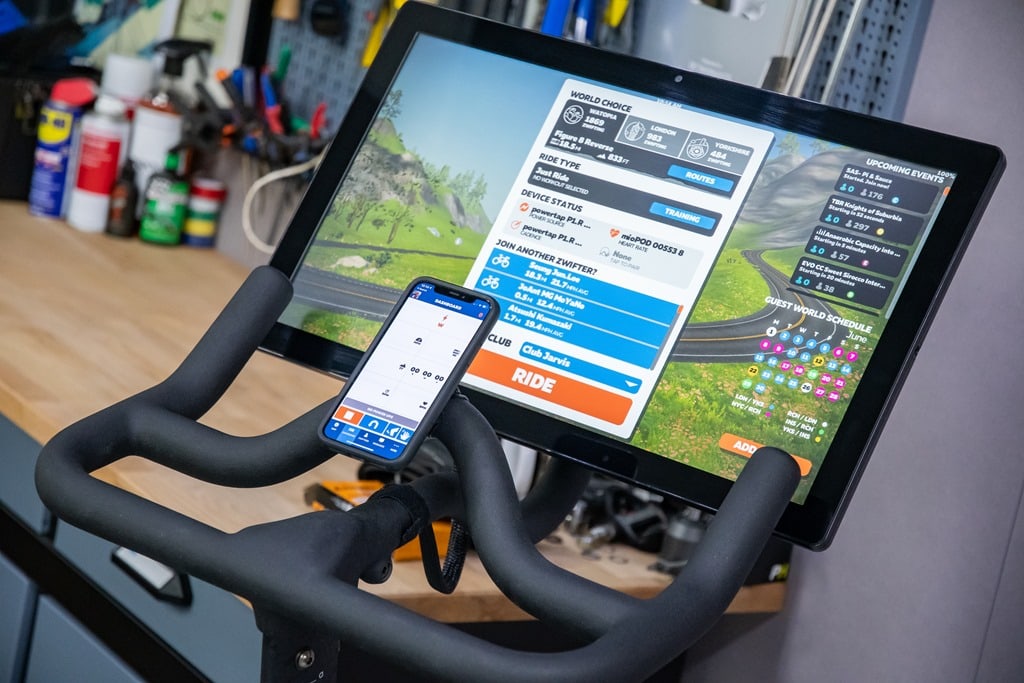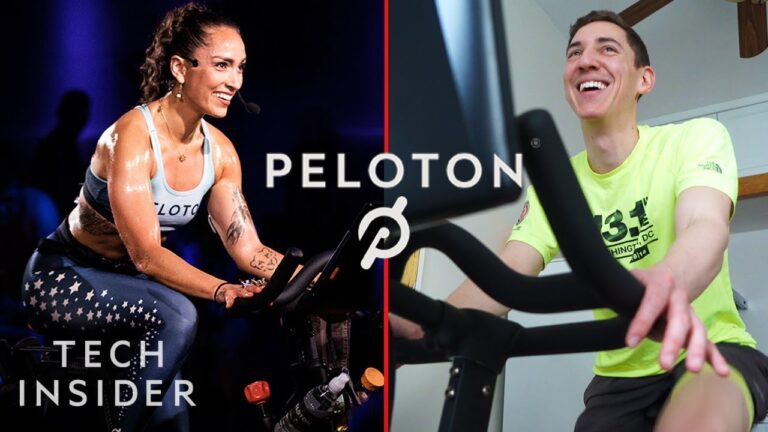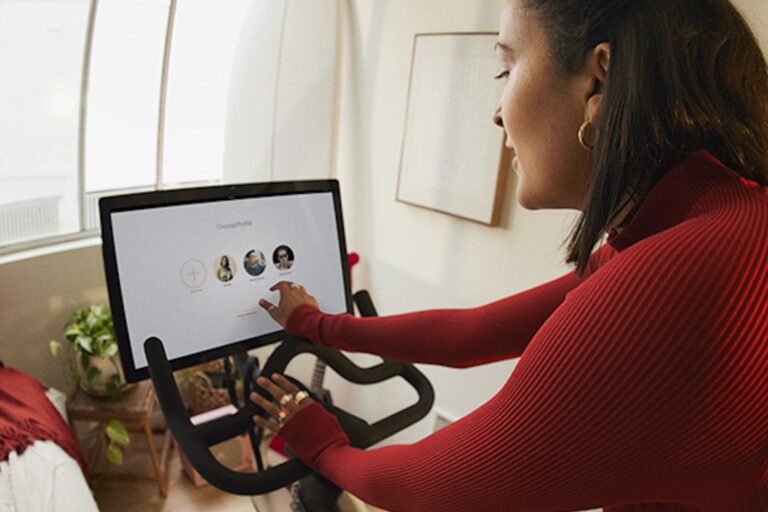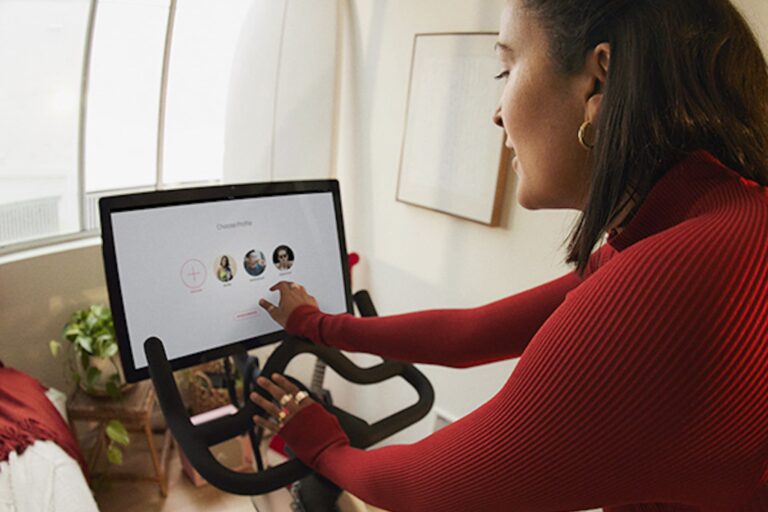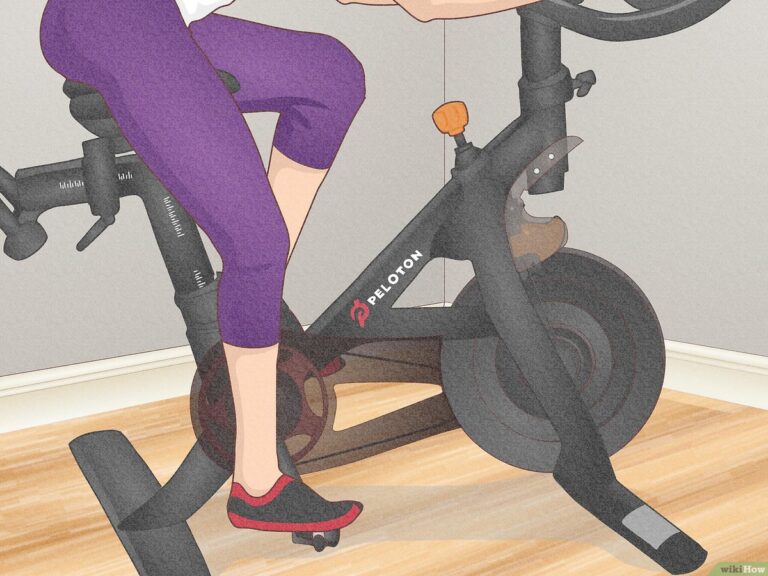How to Connect Fitbit to Peloton App: A Step-by-Step Guide
Yes, you can connect your Fitbit to the Peloton app to monitor your heart rate while using the Peloton bike. This integration provides accurate readings and allows you to customize your workout program accordingly.
Are you a Fitbit user looking to connect your device to the Peloton app? With this integration, you can easily monitor your heart rate while using the Peloton bike and make adjustments to your workout program. Read on to learn how to connect your Fitbit to the Peloton app and enjoy a seamless fitness experience.
Benefits Of Connecting Fitbit To Peloton App
Connecting your Fitbit to the Peloton App brings a host of benefits to enhance your workout experience. By syncing your Fitbit with the Peloton App, you can track your heart rate accurately, monitor your progress and improvements over time, and seamlessly sync your workout data. Let’s take a closer look at each of these benefits.
Track your heart rate accurately
When it comes to tracking your heart rate during workouts, accuracy is key. By connecting your Fitbit to the Peloton App, you can ensure that your heart rate is being tracked accurately. The Fitbit device uses advanced heart rate monitoring technology to provide precise readings, allowing you to monitor your exertion level and adjust your intensity accordingly. This accuracy is crucial in optimizing your Peloton workout and achieving your fitness goals.
Monitor your progress and improvements over time
Connecting your Fitbit to the Peloton App enables you to monitor your progress and improvements over time. With each workout, your Fitbit device collects data on various metrics such as heart rate, calories burned, and distance covered. By syncing this data with the Peloton App, you can visualize your progress through detailed graphs and charts. This feature allows you to track your fitness journey, identify trends, and make informed decisions on your workout routine.
Sync your workout data seamlessly
Syncing your Fitbit with the Peloton App ensures that your workout data is seamlessly integrated into both platforms. Every time you complete a workout on your Peloton Bike or Tread, the metrics from that session, as well as future completed workouts, will be automatically posted to your Fitbit dashboard. This saves you the hassle of manually entering the data and ensures that your fitness data is up-to-date and accurate across all your devices.
In conclusion, connecting your Fitbit to the Peloton App offers a range of benefits including accurate heart rate tracking, progress monitoring, and seamless data syncing. By leveraging these features, you can take your Peloton workouts to the next level and achieve your fitness goals more effectively.
Step 1: Download The Peloton App
If you want to connect your Fitbit to the Peloton app and enhance your workout experience, you’ll first need to download the Peloton app on your smartphone. Whether you have an iPhone or an Android device, the process is simple and straightforward. Just follow the steps below:
Download the Peloton App from the respective app store (Apple App Store or Google Play Store)
To download the Peloton app on your iPhone, follow these steps:
- Open the Apple App Store on your iPhone.
- Search for “Peloton” in the search bar at the bottom of the screen.
- Tap on the Peloton app from the search results.
- Click on the “Get” button to start the download.
If you have an Android device, follow these steps:
- Open the Google Play Store on your Android device.
- Tap on the search bar at the top of the screen.
- Type in “Peloton” and press enter.
- Tap on the Peloton app from the search results.
- Click on the “Install” button to start the download.
Install the app on your phone
Once the download is complete, you need to install the app on your phone. Here’s how:
- Open the Peloton app from your app drawer or home screen.
- Follow the on-screen instructions to set up your account or log in if you already have one.
- Grant the necessary permissions to the app when prompted.
- Wait for the app to finish installing on your phone.
Once you have successfully downloaded and installed the Peloton app on your phone, you are ready to move on to the next step and start connecting your Fitbit to the app. Stay tuned for Step 2!
Step 2: Create A Peloton Account
Once you have your Fitbit device ready to connect with the Peloton app, the next step is creating a Peloton account. This will allow you to seamlessly integrate your Fitbit data and track your progress during your Peloton workouts. Creating a Peloton account is quick and easy, and there are two methods you can choose from: signing up with your email or using your social media account.1. Sign up for a Peloton account using your email
To create a Peloton account using your email, follow these simple steps:- Go to the Peloton website or open the Peloton app on your device.
- Click on the “Sign Up” button, usually located at the top right corner of the screen.
- Fill out the required information, including your email address, desired username, and password.
- Read and accept the terms and conditions, as well as the privacy policy.
- Click on the “Sign Up” button to complete the process.
2. Sign up for a Peloton account using your social media account
Alternatively, you can also sign up for a Peloton account using your social media account. This method eliminates the need to remember another username and password. Follow these steps:- Open the Peloton app or go to the Peloton website.
- Click on the “Sign Up” button as before.
- Look for the option to sign up using your social media account, such as Facebook or Google.
- Click on the respective social media icon to continue.
- Follow the on-screen instructions to authorize Peloton to access your social media account.
- Click on the “Continue” or “Log in” button to complete the process.
Step 3: Connect Your Fitbit To The Peloton App
Step 3: Connect Your Fitbit to the Peloton App
When it comes to monitoring your fitness progress, connecting your Fitbit to the Peloton app is a great way to seamlessly track your workouts and stay motivated. In this step, we will guide you through the process of connecting your Fitbit to the Peloton app, ensuring that you can easily sync your data and keep an eye on your health and wellness goals.
Open the Peloton App on your phone
To begin, make sure you have the Peloton app installed on your phone. If you don’t have it yet, head over to the app store and download it. Once the app is installed, open it and get ready to connect your Fitbit.
Navigate to the settings section in the app
In the Peloton app, you will find the settings section. This is where you can personalize your experience and connect your devices. Look for the settings icon, usually represented by a gear or three vertical dots, and tap on it to access the settings menu.
Select “Connected Apps”
Within the settings menu, you’ll find a list of options to choose from. Look for the “Connected Apps” option and tap on it. This is where you can manage and authorize the connection between your Fitbit and the Peloton app.
Find the Fitbit app and tap on it
Once you are in the “Connected Apps” section, you’ll see a list of supported apps. Scroll through the list until you find the Fitbit app. Tap on it to proceed with the connection process.
Follow the prompts to authorize the connection between Peloton and Fitbit
After selecting the Fitbit app, the Peloton app will prompt you to authorize the connection. Simply follow the on-screen prompts and provide any necessary permissions or credentials to complete the setup. Once the connection is authorized, your Fitbit will be linked to the Peloton app, allowing you to sync your workouts and track your progress effortlessly.
By following these simple steps, you can connect your Fitbit to the Peloton app and stay on top of your fitness journey. With this integration, you can easily monitor your heart rate, track your steps, and view your activity stats from both your Fitbit and Peloton in one place. So get ready to take your workouts to the next level and achieve your fitness goals with the power of Fitbit and Peloton combined.
Open the Peloton App on your phone
To begin, make sure you have the Peloton app installed on your phone. If you don’t have it yet, head over to the app store and download it. Once the app is installed, open it and get ready to connect your Fitbit.
Navigate to the settings section in the app
In the Peloton app, you will find the settings section. This is where you can personalize your experience and connect your devices. Look for the settings icon, usually represented by a gear or three vertical dots, and tap on it to access the settings menu.
Select “Connected Apps”
Within the settings menu, you’ll find a list of options to choose from. Look for the “Connected Apps” option and tap on it. This is where you can manage and authorize the connection between your Fitbit and the Peloton app.
Find the Fitbit app and tap on it
Once you are in the “Connected Apps” section, you’ll see a list of supported apps. Scroll through the list until you find the Fitbit app. Tap on it to proceed with the connection process.
Follow the prompts to authorize the connection between Peloton and Fitbit
After selecting the Fitbit app, the Peloton app will prompt you to authorize the connection. Simply follow the on-screen prompts and provide any necessary permissions or credentials to complete the setup. Once the connection is authorized, your Fitbit will be linked to the Peloton app, allowing you to sync your workouts and track your progress effortlessly.
By following these simple steps, you can connect your Fitbit to the Peloton app and stay on top of your fitness journey. With this integration, you can easily monitor your heart rate, track your steps, and view your activity stats from both your Fitbit and Peloton in one place. So get ready to take your workouts to the next level and achieve your fitness goals with the power of Fitbit and Peloton combined.
Navigate to the settings section in the app
In the Peloton app, you will find the settings section. This is where you can personalize your experience and connect your devices. Look for the settings icon, usually represented by a gear or three vertical dots, and tap on it to access the settings menu.
Select “Connected Apps”
Within the settings menu, you’ll find a list of options to choose from. Look for the “Connected Apps” option and tap on it. This is where you can manage and authorize the connection between your Fitbit and the Peloton app.
Find the Fitbit app and tap on it
Once you are in the “Connected Apps” section, you’ll see a list of supported apps. Scroll through the list until you find the Fitbit app. Tap on it to proceed with the connection process.
Follow the prompts to authorize the connection between Peloton and Fitbit
After selecting the Fitbit app, the Peloton app will prompt you to authorize the connection. Simply follow the on-screen prompts and provide any necessary permissions or credentials to complete the setup. Once the connection is authorized, your Fitbit will be linked to the Peloton app, allowing you to sync your workouts and track your progress effortlessly.
By following these simple steps, you can connect your Fitbit to the Peloton app and stay on top of your fitness journey. With this integration, you can easily monitor your heart rate, track your steps, and view your activity stats from both your Fitbit and Peloton in one place. So get ready to take your workouts to the next level and achieve your fitness goals with the power of Fitbit and Peloton combined.
Select “Connected Apps”
Within the settings menu, you’ll find a list of options to choose from. Look for the “Connected Apps” option and tap on it. This is where you can manage and authorize the connection between your Fitbit and the Peloton app.
Find the Fitbit app and tap on it
Once you are in the “Connected Apps” section, you’ll see a list of supported apps. Scroll through the list until you find the Fitbit app. Tap on it to proceed with the connection process.
Follow the prompts to authorize the connection between Peloton and Fitbit
After selecting the Fitbit app, the Peloton app will prompt you to authorize the connection. Simply follow the on-screen prompts and provide any necessary permissions or credentials to complete the setup. Once the connection is authorized, your Fitbit will be linked to the Peloton app, allowing you to sync your workouts and track your progress effortlessly.
By following these simple steps, you can connect your Fitbit to the Peloton app and stay on top of your fitness journey. With this integration, you can easily monitor your heart rate, track your steps, and view your activity stats from both your Fitbit and Peloton in one place. So get ready to take your workouts to the next level and achieve your fitness goals with the power of Fitbit and Peloton combined.
Find the Fitbit app and tap on it
Once you are in the “Connected Apps” section, you’ll see a list of supported apps. Scroll through the list until you find the Fitbit app. Tap on it to proceed with the connection process.
Follow the prompts to authorize the connection between Peloton and Fitbit
After selecting the Fitbit app, the Peloton app will prompt you to authorize the connection. Simply follow the on-screen prompts and provide any necessary permissions or credentials to complete the setup. Once the connection is authorized, your Fitbit will be linked to the Peloton app, allowing you to sync your workouts and track your progress effortlessly.
By following these simple steps, you can connect your Fitbit to the Peloton app and stay on top of your fitness journey. With this integration, you can easily monitor your heart rate, track your steps, and view your activity stats from both your Fitbit and Peloton in one place. So get ready to take your workouts to the next level and achieve your fitness goals with the power of Fitbit and Peloton combined.
Follow the prompts to authorize the connection between Peloton and Fitbit
After selecting the Fitbit app, the Peloton app will prompt you to authorize the connection. Simply follow the on-screen prompts and provide any necessary permissions or credentials to complete the setup. Once the connection is authorized, your Fitbit will be linked to the Peloton app, allowing you to sync your workouts and track your progress effortlessly.
By following these simple steps, you can connect your Fitbit to the Peloton app and stay on top of your fitness journey. With this integration, you can easily monitor your heart rate, track your steps, and view your activity stats from both your Fitbit and Peloton in one place. So get ready to take your workouts to the next level and achieve your fitness goals with the power of Fitbit and Peloton combined.
Step 4: Sync Your Fitbit And Peloton Workouts
Once you’ve completed your workout on either your Peloton bike or Peloton app, it’s time to sync your Fitbit and Peloton data. This allows you to seamlessly track and monitor your fitness progress and performance. Here’s how to sync your Fitbit and Peloton workouts:
Start a workout on your Peloton bike or Peloton app
To begin, start a workout session on your Peloton bike or Peloton app. Whether you’re going for a cycling class, a scenic ride, or a challenging HIIT workout, the choice is yours. Start pedaling and get ready to sweat!
During the workout, your Fitbit will automatically track your heart rate and other data
As you push yourself through the workout, your Fitbit device will automatically track your heart rate, calories burned, duration, and other important data. This seamless integration between your Fitbit and Peloton allows you to accurately monitor your workout intensity and make any necessary adjustments to achieve your fitness goals.
After completing the workout, the data will be synced to both the Peloton and Fitbit apps
Once you’ve completed your workout, the magic happens. The data from your Peloton workout will be synced to both your Peloton and Fitbit apps. This ensures that you have a comprehensive record of your fitness achievements stored in both platforms.
By syncing your Fitbit and Peloton workouts, you can easily review your progress, set new goals, and track your overall fitness journey. This integration allows you to have a holistic view of your health and fitness, empowering you to make informed decisions and stay motivated.
So, take advantage of this seamless integration and sync your Fitbit and Peloton workouts for a more connected and enhanced fitness experience!
Step 5: Review And Analyze Your Data
Once you have successfully connected your Fitbit to the Peloton app and completed your workouts, it’s time to dive into the data and analyze your progress. This step is crucial as it allows you to track your performance, understand your fitness level, and set new goals for the future.
Open the Fitbit app to review your workout data
To review your workout data, open the Fitbit app on your smartphone or tablet. This user-friendly app provides you with a comprehensive overview of your exercise sessions, allowing you to see details such as duration, distance, pace, and more. Simply navigate to the “Exercise” tab within the app, and you’ll find a detailed log of all your Peloton workouts synced with your Fitbit device. This data will help you understand your workout patterns and progress over time.
Analyze your heart rate, calories burned, and other metrics
One of the key benefits of connecting your Fitbit to the Peloton app is the ability to track and analyze your heart rate, calories burned, and other important metrics. By wearing your Fitbit during your Peloton workouts, it accurately measures your heart rate and calculates the calories you’ve burned throughout your session. This information is essential for understanding the intensity of your workouts and monitoring your overall fitness progress. Additionally, you can also analyze other metrics such as steps taken, active minutes, and sleep patterns to gain a holistic view of your health and wellness.
Use this information to track your progress and set new goals
Now that you have all this valuable data at your fingertips, it’s time to put it to use. Use the insights gained from reviewing and analyzing your Fitbit data to track your progress and set new goals. Are you consistently burning more calories each week? Have you noticed an improvement in your heart rate recovery time? These achievements are indicators of your hard work and dedication to your fitness journey. By setting new goals based on this data, you can continue to challenge yourself and strive for continuous improvement. Whether it’s increasing your workout duration, reaching a specific heart rate zone, or beating your personal best, let your Fitbit and Peloton integration fuel your motivation.
To conclude, reviewing and analyzing your workout data is an essential step in maximizing the benefits of connecting your Fitbit to the Peloton app. By understanding your progress and setting new goals, you can ensure that each workout takes you one step closer to achieving your fitness objectives. So, dive into your Fitbit app, explore the details of your Peloton workouts, and let the data guide you towards a fitter, healthier you.
Troubleshooting Tips For Fitbit-Peloton Connection
If you’re experiencing difficulties connecting your Fitbit device to the Peloton app, don’t worry. We’ve got you covered with some troubleshooting tips to help you resolve the issue and get back to enjoying your workouts seamlessly. Follow these steps to troubleshoot the connection between your Fitbit and the Peloton app:
Ensure that your Fitbit device has enough battery
Before attempting to connect your Fitbit to the Peloton app, make sure that your Fitbit device has enough battery power. A low battery can sometimes interfere with the connection process. To check your Fitbit’s battery level, follow these steps:
- On your Fitbit device, swipe down from the top of the screen to access the quick settings menu.
- Look for the battery icon to see the current battery level.
- If the battery level is low, charge your Fitbit device before attempting to connect it to the Peloton app.
Check if your Fitbit is compatible with the Peloton app
Ensure that your Fitbit device is compatible with the Peloton app. Not all Fitbit models support the integration with the Peloton app. To check if your Fitbit device is compatible, refer to the list of compatible devices on the Peloton website or consult your Fitbit’s user manual.
Restart your phone and Fitbit device if the connection is not working
If the connection between your Fitbit and the Peloton app is not working, try restarting both your phone and Fitbit device. Follow these steps to restart your devices:
- On your phone, press and hold the power button until the power menu appears.
- Select the option to restart your phone.
- On your Fitbit device, press and hold the side button until the power menu appears.
- Select the option to restart your Fitbit.
Reauthorize the connection between Fitbit and Peloton if necessary
In some cases, you may need to reauthorize the connection between your Fitbit and the Peloton app. Follow these steps to reauthorize the connection:
- Open the Peloton app on your phone.
- Navigate to the settings menu within the app.
- Select the option to connect or pair your Fitbit device.
- Follow the prompts to reauthorize the connection between your Fitbit and the Peloton app.
By following these troubleshooting tips, you should be able to resolve any issues you’re experiencing with the Fitbit-Peloton connection. Enjoy your workouts with seamless integration between your Fitbit device and the Peloton app!

Credit: www.nytimes.com
Frequently Asked Questions Of How To Connect Fitbit To Peloton App
Can You Connect Fitbit Hr To Peloton?
Yes, you can connect your Fitbit HR to Peloton to monitor your heart rate while working out. This integration allows for accurate readings and helps you customize your Peloton workout program.
How Do I Connect My Watch To My Peloton App?
To connect your watch to the Peloton app, download the Peloton app on your iPhone and open it. Select “More” at the bottom-right, then choose the Apple Watch option. Click “Set Up” to connect your watch to the Peloton app.
How Do I Put My Fitbit In Pairing Mode?
To put your Fitbit in pairing mode, follow these steps: Go to the settings on your Fitbit device. Look for the Bluetooth option and enable it. Select “Pair” or “Connect” on your Fitbit device. Open the Fitbit app on your smartphone and go to the device settings.
Choose “Add a device” and select your Fitbit model. Your Fitbit will now be in pairing mode.
What Fitness Trackers Work With Peloton?
Yes, you can connect Fitbit with your Peloton and use it to monitor your heart rate during workouts. This integration helps you modify your Peloton program for better results.
Conclusion
To connect your Fitbit to the Peloton app, simply follow these easy steps. After completing a class on your Peloton Bike or Tread, tap Share and select Fitbit. Log in to your Fitbit account, and all metrics from this workout, as well as future completed workouts, will be automatically posted to your Fitbit dashboard.
Stay on top of your fitness goals with the seamless integration of Peloton and Fitbit. Take your workouts to the next level and track your progress with this convenient connection.