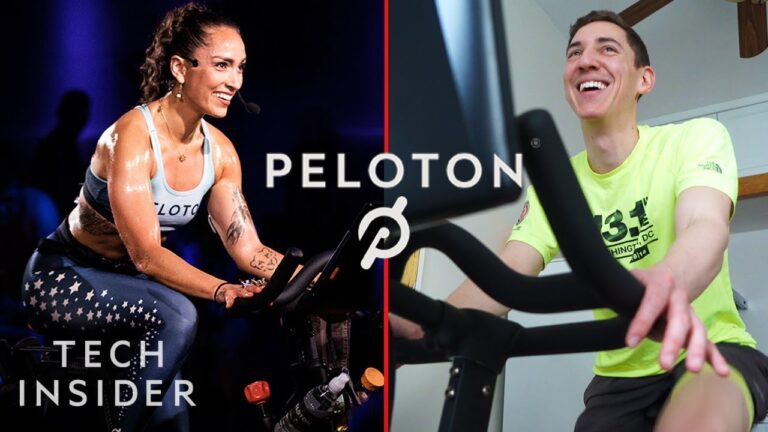How To Change Peloton Username: A Step-by-Step Guide
To change your Peloton username, log into your Peloton app and click on the “Profile” icon. Then, select the edit icon at the top of your profile screen and change your username in the username field.
Understanding Peloton Username
When it comes to using the Peloton platform, your Peloton username is an essential element. It serves multiple purposes, acting as your login credentials, leaderboard name, and screen name within the Peloton ecosystem. The username you choose will be associated with your Peloton bike and account, giving you a unique identity and allowing you to connect with others in the Peloton community.
What is a Peloton username?
A Peloton username is the name you select to represent yourself on the Peloton platform. It is a unique identifier that distinguishes you from other users. Your username will be displayed on the leaderboard during rides, allowing you to compete and compare your performance with others. Additionally, it is the name you use to log in to your Peloton account and the one visible to others within the Peloton ecosystem.
Explanation of how a Peloton username is used for logging in, Leaderboard name, and screen name
Your Peloton username serves as your login credentials, allowing you to access your Peloton account on various devices. With your username and password, you can log in and enjoy all the features and benefits offered by Peloton. Your username also functions as your leaderboard name, showcasing your performance and achievements during Peloton workouts. Furthermore, it acts as your screen name, representing you within the Peloton community.
Importance of changing your Peloton username
While the initial username you choose during account setup might seem perfect at the time, there may come a point when you want to change it. There could be several reasons why you would want to modify your Peloton username:
- Rebranding: If you have undergone a personal transformation or want to project a different image to others, changing your Peloton username is a great way to reflect your new identity.
- Privacy concerns: If you feel that your current username exposes too much personal information or attracts unwanted attention, changing it can provide a sense of security and privacy.
- Variety: Some users simply enjoy refreshing their online persona regularly, switching usernames to keep things interesting and prevent monotony.
- Username availability: If you initially settled for a less-than-ideal username due to limited options, changing it allows you to secure a more desirable and memorable username.
By changing your Peloton username, you have the opportunity to reinvent yourself, protect your privacy, and engage with the Peloton community on your own terms.
In conclusion, understanding the significance of your Peloton username is vital for maximizing your Peloton experience. It serves as your login credentials, leaderboard name, and screen name, tying your identity to the Peloton ecosystem. While there may be various reasons why users choose to change their Peloton username, it ultimately provides an opportunity for personalization, privacy, and variety in the online fitness community.
Steps To Change Peloton Username
If you are looking to change your Peloton username, you can easily do so by following a few simple steps. Whether you want to personalize your username or just update it to something more fitting, here is a step-by-step guide on how to change your Peloton username.
Accessing the Peloton website or app
- Open the Peloton website on your computer or launch the Peloton app on your smartphone or tablet.
How to navigate to the settings section where the username can be changed
- Once logged in, locate the settings section. On the Peloton website, click on your profile picture in the top right corner and select “Settings” from the dropdown menu. If you are using the Peloton app, tap on the profile icon in the bottom right corner and then tap on “Settings.”
Locating the account settings
- In the settings menu, look for the “Account” tab or option. Click on it to access the account settings.
Step-by-step guide on finding the account settings
- On the account settings page, you will find various options to customize your profile. Scroll down until you reach the section where you can change your username.
Selecting the option to change username
- Click on the edit icon or button next to your current username. This will allow you to change your username.
Entering the new username
- A text field will appear where you can enter your new desired username. Type in the new username you want to use.
Confirming and saving the changes
- Click on the save or update button to confirm and save the changes to your username. Your new username will now be applied to your Peloton account.
By following these simple steps, you can easily change your Peloton username and give your profile a fresh new look. Remember to choose a username that reflects your personality and motivates you during your Peloton workouts.
Tips For Choosing A New Peloton Username
When it comes to choosing a new username for your Peloton account, it’s important to make it unique and personal. Your Peloton username not only serves as your login credentials but also represents your identity within the Peloton community. To help you come up with a creative and personalized username, here are some tips to consider:
Making it unique and personal
To stand out from the crowd, it’s essential to choose a username that reflects your individuality. Avoid generic usernames and instead opt for something that showcases your personality and interests. Incorporate your name, nickname, or any other unique identifier to make it truly personal.
Suggestions on how to come up with a creative and personalized username
Coming up with a creative and personalized username can be challenging, but don’t worry, we’ve got you covered. Here are some suggestions to help inspire your creativity:
- Combine your favorite activities or hobbies with your name or initials. For example, if you love cycling and your name is Jane Smith, you could go for a username like “CyclingJane” or “JSmithRider”.
- Use words or phrases that represent your fitness goals. If your goal is to be strong, you can consider a username like “StrongAndFit” or “IronWarrior”.
- Play around with puns or wordplay. Incorporating clever wordplay can make your username memorable and entertaining. For instance, if you’re a yoga enthusiast named Sarah, you could go for “NamasteSarah” or “YogaQueenSarah”.
Avoiding common mistakes
While choosing a new Peloton username, it’s crucial to avoid common mistakes that could diminish the impact of your username. Here are some things to avoid:
- Avoid using generic or overused usernames that lack originality. Stand out from the crowd by choosing something unique.
- Avoid including personal information like your full name, birthdate, or location. Protect your privacy by maintaining anonymity.
- Avoid offensive or controversial language in your username. Remember that Peloton is a community where positivity and respect are encouraged.
Incorporating interests or goals
Including your interests or fitness goals in your Peloton username is a great way to showcase your passion and connect with like-minded individuals. Here are some examples of how you can integrate your interests or goals into your username:
- If you’re a runner aiming for a marathon, you can consider a username like “MarathonDreamer” or “RoadTo26.2”.
- If you enjoy hiking and cycling, you could go for a username like “HikeAndCycle” or “OutdoorExplorer”.
- If you’re passionate about yoga and mindfulness, you can opt for a username like “YogaSoul” or “MindfulYogi”.
Remember, the possibilities are endless when it comes to choosing a new Peloton username. Let your creativity and individuality shine through to create a username that truly represents you and motivates you on your fitness journey.
Additional Considerations
Impact of username change on leaderboard stats
When considering changing your Peloton username, it’s important to be aware of the potential impact this change may have on your leaderboard stats. Your username is not only your login name for Peloton but also the name that appears on the leaderboard during rides. In order to maintain accurate leaderboard rankings and stats, changing your username might cause your previous ride data to be attributed to a different username. This means that your performance and achievements may not be accurately reflected when comparing with your previous username.
Explanation of how changing the username may affect leaderboard rankings and stats
Changing your Peloton username can affect your leaderboard rankings and stats due to the way the system tracks and compares user performance. Since ride data is associated with a specific username, changing your username may result in the separation of your previous ride data from your future ride data. This can impact your overall leaderboard position, as well as any personal records or achievements you may have attained.
Updating the username in other connected apps or devices
If you use other apps or devices that are connected to your Peloton account, it’s important to update your username in those as well. This ensures a consistent experience and avoids any confusion or discrepancies in your profile information across different platforms. Here’s how you can update your username in other connected apps or devices:
- Open the respective app or device.
- Navigate to your account or profile settings.
- Locate the username field and update it with your new Peloton username.
- Save or apply the changes.
Contacting Peloton support for assistance
If you encounter any challenges during the username change process or require further assistance, don’t hesitate to reach out to Peloton support. They have a knowledgeable support team ready to assist you with any queries or issues you may have. Here’s how you can contact Peloton support:
- Visit the Peloton support website.
- Click on the “Contact Us” or “Support” section.
- Choose the appropriate contact method, such as live chat, email, or phone.
- Provide the necessary details and describe your issue or inquiry.
- Wait for a response from the Peloton support team.
Remember, it’s always a good idea to ensure a smooth transition when changing your Peloton username by considering the potential impact on leaderboard stats, updating the username in connected apps or devices, and reaching out to Peloton support if needed. By following these steps, you can successfully update your username and continue enjoying your Peloton fitness journey without any disruptions.

Credit: www.womenshealthmag.com
Frequently Asked Questions For How To Change Peloton Username?
Is Your Peloton Bike Name The Same As Your Username?
Yes, your Peloton bike name is the same as your username for logging in and it shows up on the Leaderboard and inside the Peloton ecosystem.
Is Your Peloton Username Your Leaderboard Name?
Yes, your Peloton username is your leaderboard name. It is used for logging in, displayed during rides, and within the Peloton ecosystem.
How Many Usernames Can You Have On Peloton?
You can have only one username on Peloton.
Can You Have 2 Users On Peloton App?
Yes, you can have 2 users on the Peloton app. The first user must log out completely for the second user to log in under their separate membership or create a new membership.
Conclusion
To change your Peloton username, simply follow these steps: log into your Peloton App and click on the “Profile” icon in the bottom right corner. From there, click on the edit icon and you can change your username by pressing on the username field.
Remember, your Peloton username is not only your login name, but it also appears on the Leaderboard during rides and within the Peloton ecosystem. Make sure to update it to reflect your personal preferences. Enjoy your Peloton journey with a brand new username!