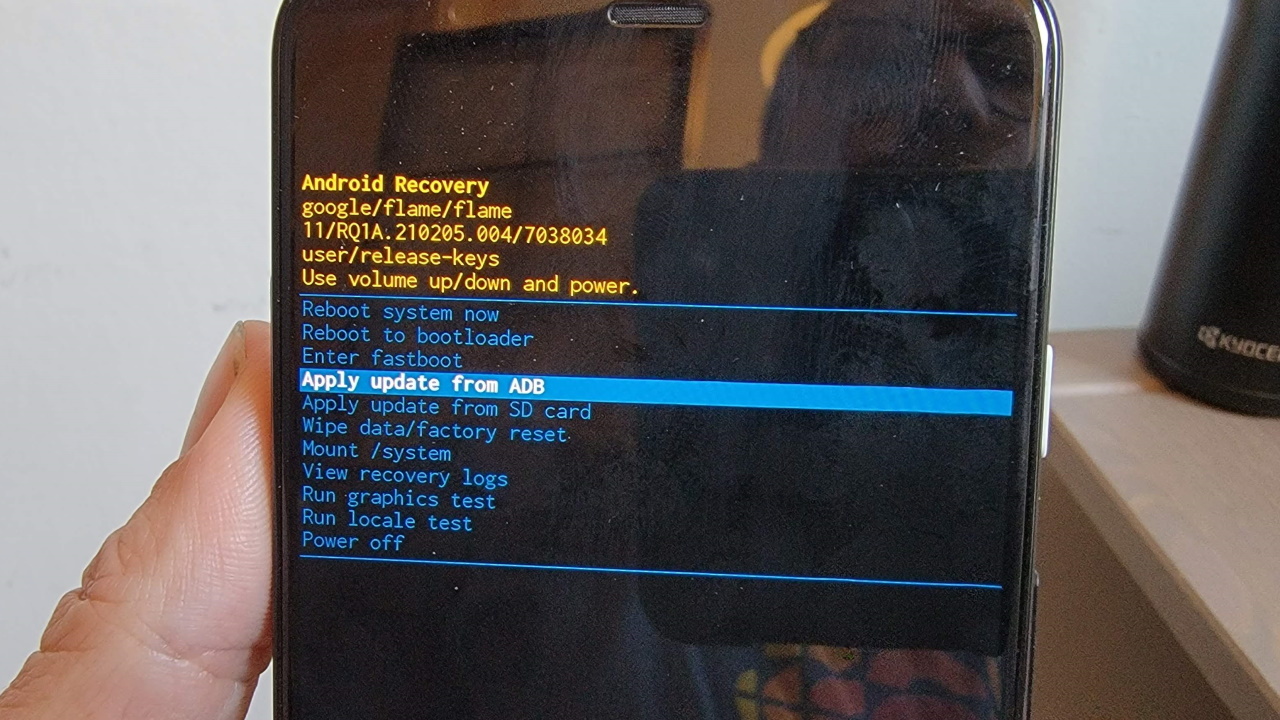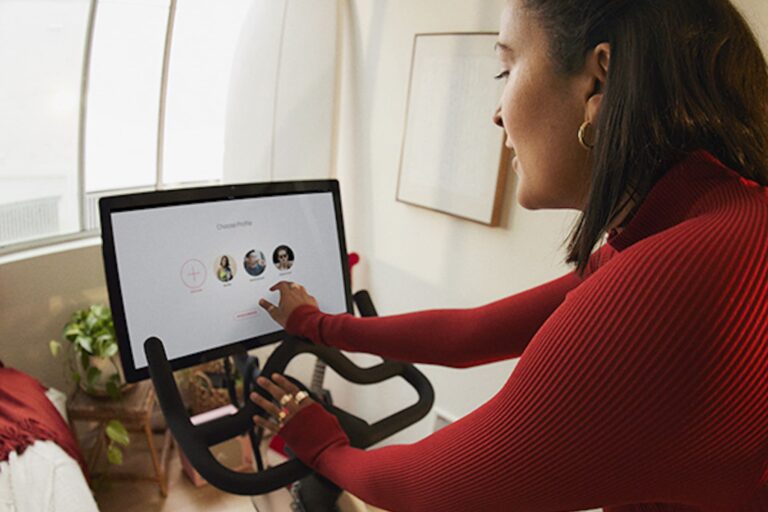What Is Peloton Fastboot Mode? Unlock the Hidden Power!
Peloton Fastboot Mode is a mode that allows users to become super-users and perform tasks such as installing custom or standard files, clearing the cache, and working with Android system files on their Peloton device. It is a powerful mode that provides advanced troubleshooting capabilities and ensures optimal performance through software updates.
What Is Peloton Fastboot Mode?
If you’re a proud owner of a Peloton bike or treadmill, you might have come across the term “Fastboot Mode”. But what exactly is Peloton Fastboot Mode and why is it important? In this post, we’ll explore the ins and outs of Peloton Fastboot Mode, its significance, and how it can enhance your Peloton experience.
Introduction to Peloton Fastboot Mode and its significance
Before we delve into the significance of Peloton Fastboot Mode, let’s first understand what it is. Fastboot Mode is a special mode that allows you to access advanced features and functions of your Peloton device. When activated, it grants you super-user privileges, enabling you to install custom or standard files, clear cache, and work with Android base system files.
Peloton Fastboot Mode is particularly beneficial for users who want to customize their Peloton experience, as it opens up a world of possibilities for personalization. By installing custom files, you can enhance the user interface, add new features, or tweak various settings to suit your preferences.
Additionally, Fastboot Mode is useful for fixing software issues or troubleshooting problems that may arise with your Peloton device. By accessing the Android base system files, you can perform advanced diagnostics and apply necessary fixes to ensure optimal performance.
How to Restart Your Peloton in Fastboot Mode?
If you are curious about how to activate Fastboot Mode on your Peloton device, the process is relatively simple. Follow these steps to restart your Peloton in Fastboot Mode:
- Make sure your Peloton device is turned off.
- Press and hold the power button until the Peloton logo appears.
- Release the power button and immediately press and hold the volume down button.
- Continue holding the volume down button until the Fastboot Mode screen appears.
- Once in Fastboot Mode, you can navigate through the options using the volume up and down buttons.
- To exit Fastboot Mode, simply select the “Reboot” option and your Peloton will restart normally.
Remember, Fastboot Mode should be used with caution, as making incorrect changes to the system files can potentially lead to unintended consequences or even damage to your device. If you’re unsure about any modifications, it’s always best to seek professional advice or consult Peloton support.
In conclusion, Peloton Fastboot Mode is a powerful feature that empowers users with greater control over their Peloton experience. Whether you’re looking to personalize your device or troubleshoot software issues, Fastboot Mode is a valuable tool that can enhance your Peloton journey.
Understanding Fastboot Mode
Fastboot mode is a powerful feature that allows you to become a super-user and perform a range of tasks on your Peloton device. In this article, we will delve into the definition and explanation of Fastboot Mode, as well as how it works specifically on Peloton.
Definition and Explanation of Fastboot Mode
Fastboot mode is a mode that loads independently of the operating system on your Peloton. It provides you with the ability to flash various files onto your device, even when there is no operating system installed. This makes Fastboot Mode a valuable tool for installing custom or standard files and working with the Android base system files.
How Fastboot Mode Works on Peloton
When your Peloton is in Fastboot Mode, you gain access to advanced functions and features that are not typically available in normal operation. Here is a breakdown of how Fastboot Mode works on Peloton:
- You need to start by putting your Peloton into Fastboot Mode. The exact method for entering Fastboot Mode may vary depending on the Peloton model you have, but it usually involves a combination of pressing specific buttons or key sequences.
- Once your Peloton is in Fastboot Mode, it establishes a direct connection with your computer through USB.
- Using a Fastboot utility installed on your computer, you can send commands to your Peloton device.
- These commands allow you to perform various actions, such as installing custom firmware, clearing the cache, or even unlocking the bootloader.
- Fastboot Mode provides a streamlined and efficient method for executing these commands, ensuring that the changes you make to your Peloton are implemented smoothly.
It is important to note that Fastboot Mode should be used with caution, as it grants you elevated privileges and the ability to make significant changes to your Peloton’s software. Make sure to follow proper instructions and backup your data before proceeding with any operations in Fastboot Mode.
In conclusion, Fastboot Mode on Peloton is a valuable tool for advanced users who want to customize their device and perform various operations beyond the capabilities of normal usage. By understanding the definition and workings of Fastboot Mode, you can take full advantage of this feature and enhance your Peloton experience to suit your specific needs.
Unlocking The Hidden Power Of Peloton Fastboot Mode
Have you ever wanted to take your Peloton experience to the next level? Unlocking the hidden power of Peloton Fastboot Mode can give you the ability to do just that. Fastboot mode may sound confusing, but it is a powerful tool that allows you to become a super-user, giving you access to features and capabilities that are not available in the regular mode of your Peloton. In this article, we will explore the capabilities of Fastboot Mode and how you can make the most out of this hidden feature.
Exploring the capabilities of Fastboot Mode
Fastboot Mode is a mode that loads independent of the operating system on your Peloton. It allows you to perform various advanced tasks that are not available in the regular mode. By activating Fastboot Mode, you become a super-user and gain the ability to install custom or standard files, clear your Peloton’s cache, and work with Android base system files. This opens up a whole new world of possibilities for customization and optimization.
Installing custom or standard files
One of the main advantages of Fastboot Mode is the ability to install custom or standard files on your Peloton. Whether you want to add new features, optimize performance, or customize the user interface, Fastboot Mode allows you to do so. You can flash custom firmware, recovery images, or even custom ROMs to completely transform your Peloton’s functionality and appearance. The possibilities are virtually endless.
Clearing Peloton’s cache
Over time, your Peloton’s cache can get cluttered with temporary files, app data, and other unnecessary data. This can lead to performance issues and slow down your Peloton. Fastboot Mode gives you the option to clear Peloton’s cache, effectively freeing up storage space and improving performance. It is a quick and simple way to optimize your Peloton and ensure smooth operation.
Working with Android base system files
In addition to installing custom files and clearing cache, Fastboot Mode also allows you to work with Android base system files. This means that you can modify system settings, tweak system configurations, and even replace system apps. By accessing these files, you can fine-tune your Peloton’s performance, customize its behavior, and personalize it according to your preferences. Fastboot Mode gives you complete control over your Peloton’s software.
In conclusion, unlocking the hidden power of Peloton Fastboot Mode can greatly enhance your Peloton experience. By exploring its capabilities, such as installing custom or standard files, clearing Peloton’s cache, and working with Android base system files, you can take full control of your Peloton’s functionality and optimize it according to your preferences. Start unlocking the hidden power of Peloton Fastboot Mode and unleash the true potential of your Peloton.

Credit: www.pcguide.com
Exiting Fastboot Mode
Steps to exit Fastboot Mode on Peloton
Exiting Fastboot Mode on your Peloton is a straightforward process that can be done in a few simple steps. Below are the steps to exit Fastboot Mode and get your Peloton device back to its normal functioning state.Rebooting the device to exit Fastboot Mode
Rebooting your Peloton is the primary method to exit Fastboot Mode. Follow the steps below to reboot your Peloton device and exit Fastboot Mode:- Press and hold down the Power button on your Peloton device.
- Continue holding the Power button until the device powers off completely.
- Once the device is powered off, release the Power button.
- Wait for a few seconds.
- Press and hold down the Power button again to turn on your Peloton.
Troubleshooting common issues during exiting Fastboot Mode
In some cases, you may encounter certain issues when trying to exit Fastboot Mode on your Peloton device. Below are some troubleshooting tips to resolve common issues:- Issue: Peloton device does not respond to Power button presses. Try connecting your Peloton device to a power source via the charging cable. Allow it to charge for a few minutes and then attempt to restart the device by following the steps mentioned above.
- Issue: Peloton device is stuck in a boot loop. If your Peloton device is continuously rebooting and not exiting Fastboot Mode, you may need to perform a factory reset. Please note that a factory reset will erase all data on the device, so ensure you have a backup before proceeding. To perform a factory reset, follow the instructions provided by Peloton’s official support.
- Issue: Peloton device freezes or becomes unresponsive during reboot. If your Peloton device freezes or becomes unresponsive during the reboot process, try performing a forced restart. This can be done by pressing and holding the Power button and Volume Down button simultaneously for about 10-15 seconds. Release the buttons once the device powers off, and then proceed with the reboot process as outlined above.
Frequently Asked Questions Of What Is Peloton Fastboot Mode?
What Does Fastboot Mode Mean On Peloton Screen?
Fastboot mode on the Peloton screen allows you to become a super-user, where you can install custom or standard files, clear the cache, and work with Android system files. It’s a mode that loads independently of the operating system and can be used for various tasks.
What Does Fastboot Mode Do?
Fastboot mode allows you to become a super-user on your device. You can install custom or standard files, clear your device’s cache, and work with Android system files. It even works when your device doesn’t have an operating system installed.
How Do I Get Out Of Fastboot Mode?
To exit fastboot mode, press and hold the Power button until your device powers off. Then, press and hold the Power button again to turn it back on. You should now be out of fastboot mode.
What Is The Difference Between Fastboot Mode And Recovery Mode?
Fastboot mode and recovery mode differ in their functionality. Fastboot mode allows you to install custom or standard files, clear cache, and work with system files. Recovery mode has a user interface and allows you to perform functions like factory reset and apply software updates.
Conclusion
Peloton Fastboot Mode is a powerful tool that allows you to become a super-user and perform various tasks on your Peloton device. This includes installing custom or standard files, clearing the cache, and working with Android base system files. It is a mode that operates independently of the operating system and can be accessed to troubleshoot and optimize the performance of your Peloton equipment.
By utilizing Fastboot Mode, you can ensure that your Peloton stays up-to-date with the latest software updates for optimal performance.